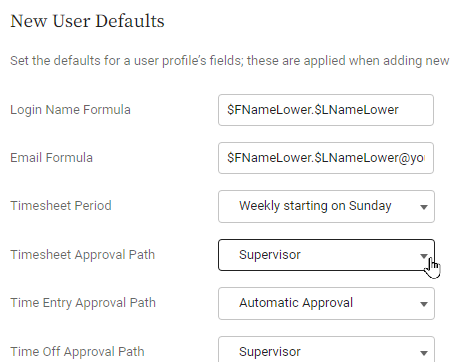Adding users and assigning them user profile settings
Looking for help with this feature in Polaris? Check out Adding users and assigning them user profile settings in the Polaris help.
To provide an employee with access to Replicon, you must add them as a user. You can add or edit individual users, and you can edit multiple users at once.
When you add a user, you’ll assign settings within that user’s profile. These settings determine what Replicon features and functionality they can access.
For example, you'll need to assign them things like:
- Permissions needed to carry out tasks
- A supervisor
- Their time zone
- Custom fields you set up to gather additional user details
Refer to About the user profile fields for a description of each field available in user profiles. You can set default values for some of these fields.
You can also disable users, if you don't want them to have access to the system.
If you have many users to add to your system, to save time, you can use our User import functionality.
Prerequisites when adding users in a new system
If you’re setting up a new system, you should ensure all functionality that will be assigned to users has been set up before you start adding users. This will save you time.
The following typically require setup before you add users:
- Login name and email formulas
- User profile defaults
- Departments and employee types
- Locations and other group types
- Overtime rules or pay rules, and validation rules
- Punch entry policies
- Permission sets
- Timesheet, time off and expense sheet templates
- Timesheet, time off and expense sheet approval paths
- Timesheet periods
- Activities
- Time off types
- Office schedules
- Holiday calendars
- Cost normalization rules
- User custom fields
Does it matter in what order we add users?
When adding users, starting at the top of your organization's supervisory hierarchy and working your way down can save you time. This approach allows you to assign a supervisor to each user when creating each user profile.
Setting up new user default settings
Before adding new users, you might want to configure new user defaults for select user profile fields, like Supervisor, Timesheet Period, Login Name Formula, or Time Entry Approval Path. For each field, choose the option that is used most commonly in your organization.
To update the default values, go to the Employees and Organization > User Settings page. The settings you choose will be assigned automatically to new users you add, but they can be changed on a per user basis, as needed.
Adding a user and completing their user profile
Use the procedure below to add a single user. Or, if you have a lot of users to add, you can use the Replicon Import Add-in (RIA) to import users via a spreadsheet.
To add a single user:
- Go to Administration > Employees and Organization > Users.
- Click Add User.
- On the User Profile page that displays, complete all applicable user profile fields.
- Click Add User.
A menu displays on the left side of the page.
- Select categories from this menu to assign additional functionality to the user.
Be sure to click the save button on each page you edit. Changes are not saved by default.
FAQs
How do I enable or disable a user and their user profile?
Refer to Enabling, disabling, and deleting users for information on how to enable a user.
I have a few re-hires and I'd like to enable their user profiles
If a user has an existing account and data, you can re-enable their account and user profile -- just be sure you have a license available, since their license may have been assigned to someone else.
Refer to Enabling, disabling, and deleting users for information on how to enable a user.
If you want to re-enable multiple accounts at once, you can either mass edit or use our Users import.
I created a user, but I can't see their name in the Users list
The user's account may have become disabled somehow. Check that the User Status field in the top, right-hand corner of the Administration > Users page is set to All, so disabled users display, too.
Related topics
About the user profile fields
Editing one or more user profiles
Deleting or disabling users
Managing license assignments
Using data import to mass add, update, and delete data