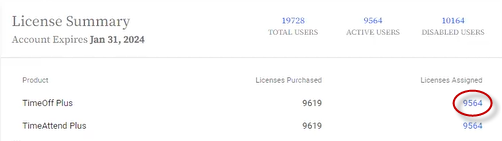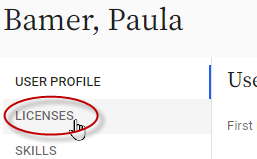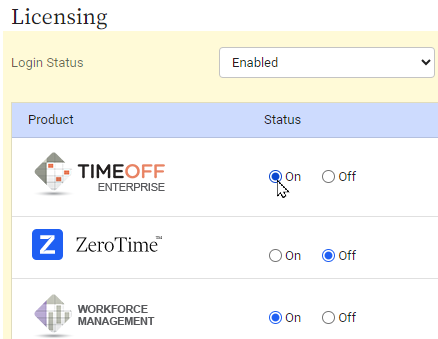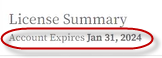Managing license assignments
Looking for help with this feature in Polaris? Check out Managing license assignments in the Polaris help.
Each individual who uses Replicon needs at least one product license assigned to them in their user profile. And, they may need licenses for multiple products, depending on what features they require.
Refer to Managing a license contract for information renewing and canceling contracts.
Updating license assignments
When employees permanently or temporarily leave your company, or employees join or are reassigned, you'll have to update your license assignments.
You'll want to remove available licenses from employees who don't need them, and assign them to others. And, you'll possibly need to purchase new licenses or cancel licenses included in an upcoming contract.
Is a license considered to be in use if it's assigned in a user profile that's disabled?
No. When a user profile is disabled, no licenses assigned within it are 'consumed' (i.e. considered to be in use within the current contract), even if they're set to On. Therefore, you can disable user profiles to free up licenses for assignment to other users.
Checking license assignments
To ensure you're using all available licenses before purchasing new ones, you can check the License Summary table. It shows how many licenses you've purchased and how many are currently assigned for each product you use.
To access this table, go to Administration > System and Security > Manage Account.
Click the numbers under Licenses Assigned to see a list of all users with a license for that product. You can compare this list to your list of disabled users, to help identify who doesn't need a license right now.
You can use the User Status field in the User Details default report to identify disabled users.
Purchasing licenses
When you sign up for your first Replicon contract, you'll need to talk to one of our account representatives to purchase licenses. Fill in this form to contact a rep.
To purchase additional licenses, please contact your Customer Success manager, who will put you in contact with our Billing team.
To learn about the licenses available, refer to Choosing your products.
Some customers with older contracts can purchase additional licenses directly from within Replicon using the Administration > System and Security > Manage Account page.
If you are purchasing licenses directly, be sure to first select the contract period from the Contract drop-down, then click Add Licenses.
When you add licenses, the prorated cost for the remainder of the contract period will be calculated automatically.
Canceling requested licenses
If you find you need to reduce your license count for one or more products, and therefore want to remove licenses from an upcoming contract, please contact your Customer Success manager.
Assigning licenses to a user
Each user must be assigned a license for a product before they can access its features. Before a license can be assigned, a license must be purchased and available for use.
Instead of assigning licenses to one user at a time, you can mass edit users or use our User import to assign licenses.
To assign licenses to a user:
- Click the Licenses side menu item in the user’s profile.
- Turn on each license you wish to assign to the user, and click Save.
This page will only display products you've already purchased.
Once a user is assigned a license, you must also assign them permissions and templates. These control what data and actions are available to the user.
Refer to Adding users and assigning them user profile settings for more information on how to set up users in your system.
Removing a user's license assignments
To remove a license assignment for a user:
- Click the Licenses side menu item in the user’s profile.
- Click the Off option for each license you want to remove for that user.
FAQs
How do we know when our licenses will expire?
Your license expiry date is listed under the License Summary heading on the Manage Account page.
How do I know what licenses to assign?
Refer to Choosing your products for information on the available Replicon products, and on the functionality each product provides.
Can I assign multiple seats (licenses) to a user?
Yes, you can assign each user multiple product seats.
We use both TimeAttend and TimeOff. How do I decide which product to assign?
If the user is using both timesheets and time off, assign TimeAttend as it includes both. If the user does not use timesheets, assign TimeOff.
A user can't access functionality they're supposed to have. Why not?
To access features, a user must have a license for the related product, plus the appropriate permissions and templates assigned. Ensure all prerequisites are in place for the functionality they're looking for.
How do I contact my Customer Success manager?
The contact information for your organization's Customer Success manager (CSM) is given on the Administration > System and Security > Manage Account page. If necessary, and can also contact Replicon Support and they'll put you in touch with your CSM.
Related links
Managing a license contract
Choosing your products
Adding users and assigning them user profile settings
About the user profile fields
How do I submit a request for audit, security, or finance documents?