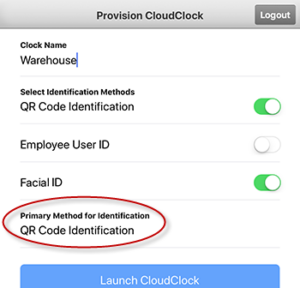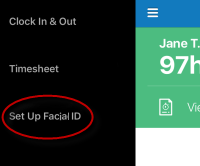Setting up CloudClock
Replicon CloudClock is a cloud-based time clock application that can be installed on iOS tablets. The app integrates with Replicon’s web application, and offers a simple and affordable alternative to traditional time clocks.
Refer to How CloudClock works, CloudClock usage best practices, Monitoring the status of your CloudClocks, and Troubleshooting CloudClock issues for more information on CloudClock.
See the end of this topic for FAQs on setting up CloudClock.
CloudClock setup overview
Before you can start using the CloudClock, you need to:
- Set up an account with Replicon, if you don’t already have one.
- Procure the tablets you want to use as CloudClocks.
- Set up your CloudClock tablets, which includes installing and launching the app.
- If employees will use QR cards to log in to the clock, print and distribute cards.
Employees can then start using the CloudClock.
A. Setting up your Replicon Account
To set up your account for use with CloudClock:
- Assign punch permissions to administrators and supervisors
- Create punch rounding rules if you want punch times to be automatically rounded.
- Create and assign punch entry policies to CloudClock end users.
A punch entry policy allows the user to punch in and out using the CloudClock, and defines other time punch settings, such whether images will be captured with each punch, whether users can edit their own punches after the fact, and which rounding rule to apply.
- Assign punch timesheets to end users, if you’ll be using timesheets to view and approve punches
If clock users won’t have access to the web app, ensure you enable the auto-submit option in their timesheet template.
Assigning CloudClock permissions to users
Once you have an account, you’ll need to assign permissions and punch entry policies to users before they can start working with CloudClock.
Administrator permissions
|
To allow administrators to… |
Assign them… |
|---|---|
|
Launch clocks, and enable or disable clocks from the web application |
Administration > Administer CloudClock |
Supervisor permissions
|
To allow supervisors to… |
Assign them… |
|---|---|
|
Manage punches sent from the clocks |
Supervisor > Time Punch View and Edit |
B. Procuring CloudClock tablets and accessories
At a minimum, you’ll need a single tablet installed with the CloudClock app to start using CloudClock. If you have multiple locations, you’ll need multiple tablets.
We also recommend purchasing a stand or mount for each clock, and special card stock for printing QR codes, if you'll be using QR codes to log in.
Purchasing tablets
You’ll need one or more iOS tablets to install the CloudClock app on. Replicon does not provide tablets for use as CloudClocks; you must procure tablets yourself.
|
Platform |
CloudClock supports… |
|---|---|
|
iOS |
|
Procuring wall mounts and enclosures
You can simply place your CloudClock tablet on a desk, but you may choose to mount or enclose your device for greater security and accessibility. Various options are available for mounting your tablet. We recommend:
|
Mountable cases |
https://www.rokform.com |
|
Enclosures |
|
|
Mounting clips |
Procuring QR card stock and card sleeves
You can print employee QR cards on regular paper. However, for a more durable card, you may wish to print your employees’ cards on special card stock and/or use a card sleeve. We recommend:
|
Integrated Card Stock |
|
|
Card Sleeves |
C. Setting up your CloudClock tablets
Once you’ve signed up for a Replicon account and procured your tablets, you're ready to set up your CloudClocks. You'll need to:
- Install and launch the CloudClock app
- Lock your tablet
- Ensure your app is always up to date
- Set up voice-controlled punching, if required, and
- Configure other tablet settings
Installing and launching the CloudClock app
When you launch the CloudClock app on a tablet, that tablet becomes connected to your web instance of Replicon.
To install and launch the app on a tablet:
- Download the Replicon CloudClock app from the App store and install it on the tablet.
- Log in to the app using your Replicon company key and administrator credentials.
- In the field that displays, name the clock, and select a login method.
CloudClock users can be allowed to log in using one, two, or all three of the following options:
-
-
- QR Code Identification
- Employee User ID
- Facial ID
-
Tap the Primary Method for Identification option to change the primary (default) authentication method. Users can choose to log in via secondary methods by tapping a button on the clock.
We recommend naming clocks based on the location where they are installed. For example, Main Office or Warehouse 3.
- Click the Launch Clock button.
The CloudClock is now connected to your Replicon instance.
Setting up Facial ID
If you selected Facial ID authentication, users will be required to log in using one of the other authentication methods the first time they log in, even if Facial ID is there primary method. This allows the clock to take a picture to associate with this user. This image will then be used to authenticate the user on subsequent logins.
As a user creates punches, the clock will collect an index of five images that are updated over time, since the user’s appearance may change. This set of images is compared to the user’s image each time they log in with Facial ID.
If for some reason you need to reset these index images – say, for example, the clock isn’t recognizing a user’s face, or one user’s name was accidentally associated with another user’s face, the user can click the Set Up Facial ID option in the side menu. The clock will then take five new images, that will populate their index, and all existing authentication images will be deleted.
Users only need to use this option to fix issues; they can start using the clock without using this option.
Locking your tablets
We recommend that you lock your tablets so that only Replicon CloudClock can be accessed from them, and to prevent your tablet from going into sleep mode.
If you’re using an iPad, we recommend enabling Guided Access on your device to lock it on the CloudClock app.
Refer to https://support.apple.com/kb/ht5509 for information on Guided Access.
Can’t we just lock the iPad through its settings?
You can lock the iPad by going to Settings > General > Auto-Lock, and setting Auto-Lock to Never. However, Guided Access will not only lock your device, it will also automatically relaunch the app if it crashes.
Ensuring your app is up to date
Replicon makes regular improvements to the CloudClock app. We strongly recommend that you update the app with each new release so you are always using the best version available.
To have information about new releases and critical fixes delivered to your inbox, follow the Product Updates category in the Replicon community. And update is typically released once every few months.
Can’t we just enable automatic updates, rather than updating manually?
You can enable automatic updates. However, if you’re using an iPad, updates won’t occur if your app is running in the foreground of the device, as is the typical configuration when using CloudClock. Therefore, you’ll need to manually update your CloudClock anyway.
Plus, auto updates can’t be enabled if you’re using Guided Access, which is the mode we recommend since it will lock your device and will automatically relaunch the app if it crashes.
If you still prefer to use auto updates, follow the steps below to enable that feature.
- Go to your iPad's Settings.
- Tap the iTunes & App Store menu item.
- Under Automatic Downloads, enable the Updates item so it shows green.
You don't have to enable the Apps option. That setting enables automatic download of apps you've purchased using other devices, and is not related to automatic app updates.
Setting up voice-controlled punching
CloudClock users can create punches using voice commands, as a way of minimizing touch and the spread of germs in the workplace.
If employees use Facial ID or QR codes to log in, and voice-controlled punching, they may never need to touch the clock.
Employees can use voice commands to punch in, punch out, and punch in and out of breaks. No other actions, such as entering time off or viewing your timesheet, are currently supported. On-screen indicators show users where voice commands can be used.
To enable this feature:
- Press the top, right-hand corner of the CloudClock login screen and hold for 10 seconds.
- Click the confirmation messages that display to enable the iPad's Speech Recognition and Microphone features.
This should enable the feature.
If you didn't enable Speech Recognition and Microphone when the confirmation messages displayed, you can enable them later by going to Settings, selecting each in turn, and enabling the CloudClock toggle.
Configuring other tablet settings
To finish configuring your clock, ensure that:
- The appropriate time zone is set
- Wi-Fi is enabled for the clock
- The clock is connected to the internet
- All invalid Wi-Fi networks are disabled (to ensure the clock never connects to an internal network from which data can't be sent to Replicon)
- Screen Time is disabled, since it may cause issues with the clock's functionality
You may also want to adjust the clock's screen brightness.
D. Printing QR cards
Employees may be allowed to use QR codes to scan in and out via the CloudClock. You’ll need to print a QR card for each employee who will be using this login method with the clock.
Refer to Managing CloudClock QR codes for more information.
FAQs
What happens to the clocks when the network is down?
CloudClock will continue to accept in and out punches when the network is down. These punches will be transferred to the server when the network connection is restored. Each tablet can store over 10,000 punches if the tablet has at least 3 GB of free space.
However, if your network connection goes down, any new user who has never punched in using the clock will not be able to punch in until the network is back up.
To prevent punch sync issues, try to keep your CloudClock online at all times. Refer to CloudClock usage best practices for more information.
Why don't user punch times in the web app match the times they punched using the CloudClock?
For times to match, the time zone set on the CloudClock must match the user's time zone selected in their user profile in the Replicon web app.
Can we use an Android tablet?
No. CloudClock can only be used with iPads. We do still support a few legacy Android users so they can continue using the clocks they implemented with, but we don't support Android use for new implementations. All new features are available in iOS only.
How much data do we need to use CloudClock?
How much data you use depends on how many punches you make and what functions you perform. For example, in some organizations, users just punch in and out, while at others employees use the clock to request time off, view their punch history, or view their schedule.
We strongly encourage CloudClock customers to get an unlimited data plan, so they're covered, regardless of their clock usage patterns.
If you don't want to buy an unlimited plan, we advise using the CloudClock for a few weeks and monitoring your data usage. Then, you can subscribe to a plan that fits your actual usage levels.
How much disk space does a single punch require?
Each punch needs about 100 KB of disk space for storage.
We accidentally gave one clock a second clock's name while the second clock was offline. What will happen to our punches?
Punches made using the newly-named clock will be valid and will sync. Any punches made using the second (old) clock while it's offline will be error punches. As soon as the old clock comes online, any users who try to access it will be logged out, so no new punches can be made. If you reprovision the old clock and give it a new name, those saved error punches should sync successfully.
To avoid confusion, be careful to use a new name when naming new clocks; two clocks linked to a single Replicon instance cannot have the same name.
Related links
How CloudClock works
Administering CloudClock (video)
Monitoring the status of your CloudClocks
How time punching works
CloudClock usage best practices