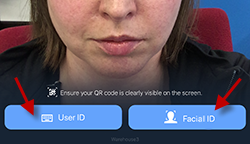Logging in to CloudClock
The CloudClock is a tablet device that acts as a time clock. You use the CloudClock to punch in and out for your shifts and breaks and book or view your time off. The CloudClock is linked to your department or organization’s Replicon system for easy tracking of the hours you worked.
Before you can use the ClockClock, you need to log in so the clock can identify who you are. There are three possible ways to log in:
You may be able to use one, two, or all three of these methods, depending on how your administrator set up the clock.
By default, you'll be allowed to log in with your primary login method. To use a secondary method, if one has been assigned to you, select a button that appears at the bottom of the screen.
Logging in with a QR card
If you log in by scanning a QR card, your supervisor will supply you with a card. It will look something like this:
To log in using a QR card:
- Hold your QR card in front of the CloudClock.
- Move your card slowly forward and backward until you hear a click.
A login screen will display. You are now logged in, and can create a punch.
Logging in using your Replicon login
To log in via User ID, type your login name into the field, and then tap Submit.
You are now logged in, and can create a punch.
Logging in using Facial ID
To log in using Facial ID, position your face in front of the clock.
The clock will scan your face.
And you’ll be automatically logged in, and will then be able to create a punch.
If you’ve never logged in using facial recognition, you may see a message that says “Face Not Recognized”.
In this case, you’ll have to choose another login method. However, the clock will save the image recorded when you make a punch, and use this to identify you next time you try to log in using Facial ID.
FAQs
I lost/damaged my QR card. Can I get a new one?
If you lose your QR card or damage it so it is unusable, notify your supervisor. They can have a new card printed for you.
My QR card didn’t work. What should I do?
If your scan doesn’t register with the CloudClock, notify your supervisor as soon as possible.
Related links
How CloudClock works
How to use a CloudClock (video)
Punching in and out using CloudClock
Booking and viewing time off using CloudClock
Viewing your schedule using CloudClock