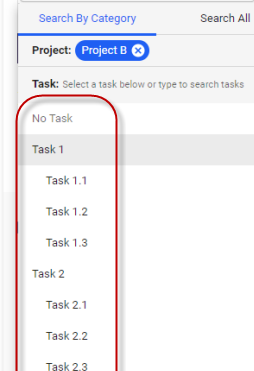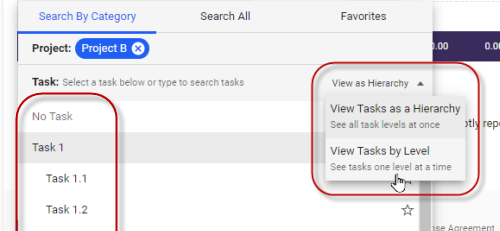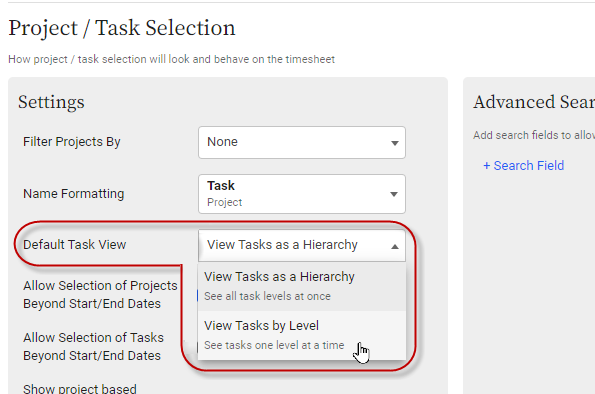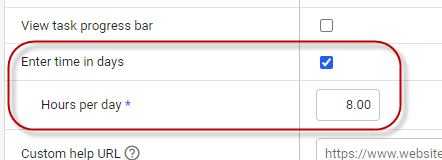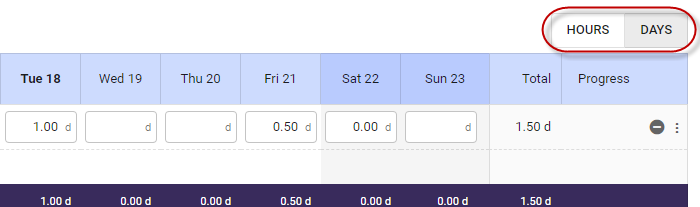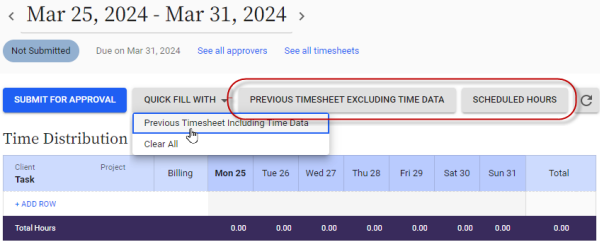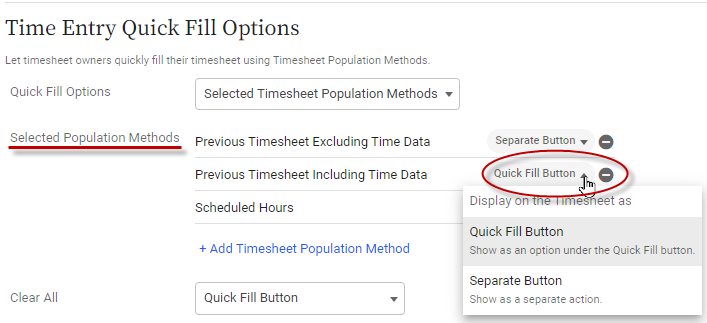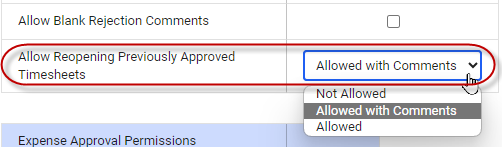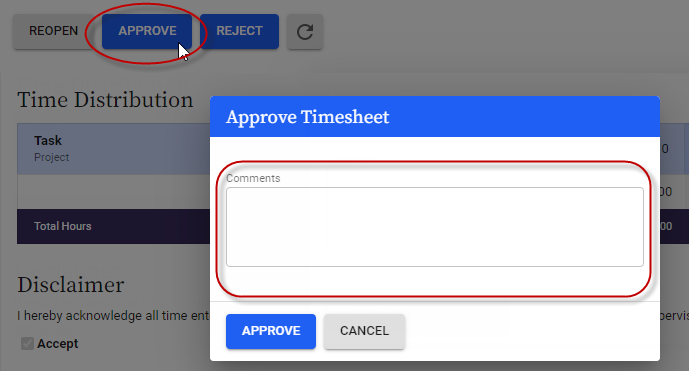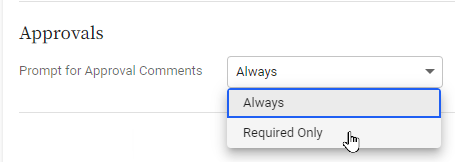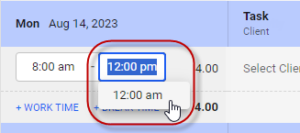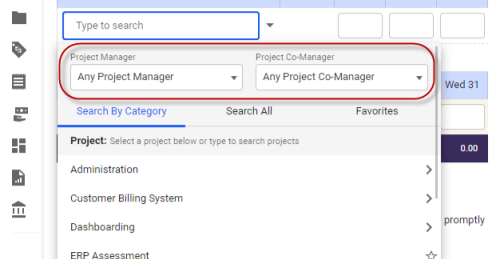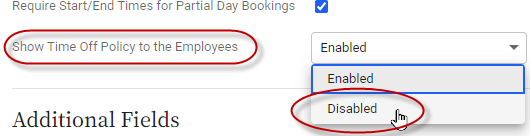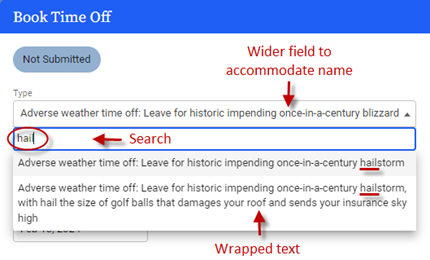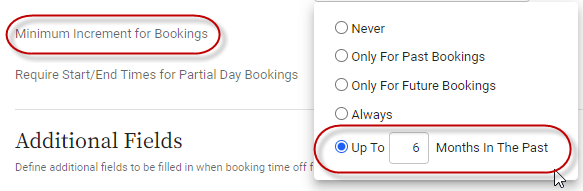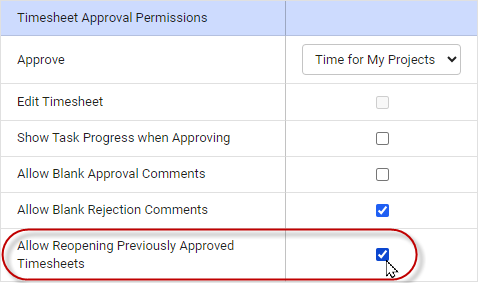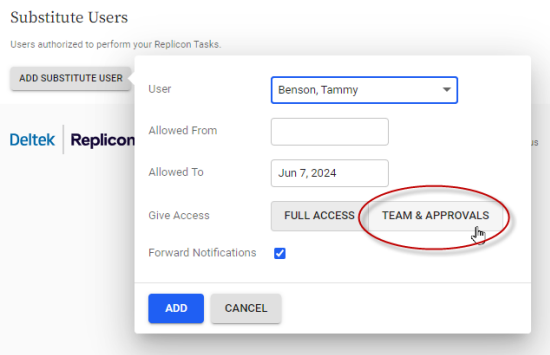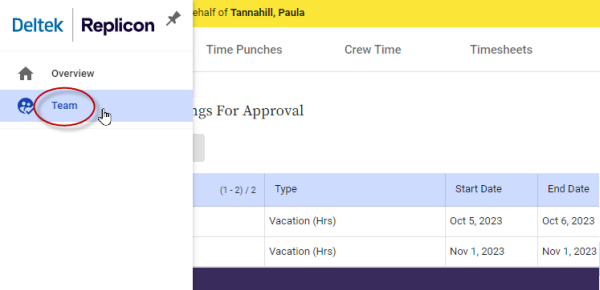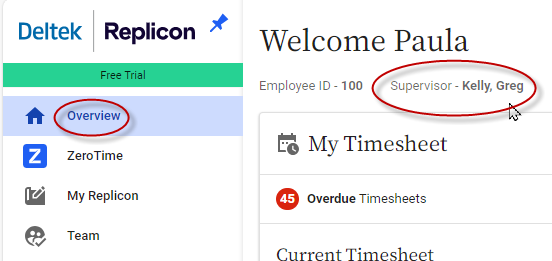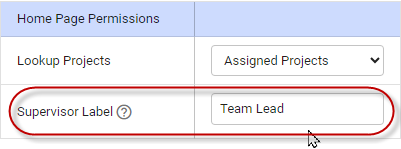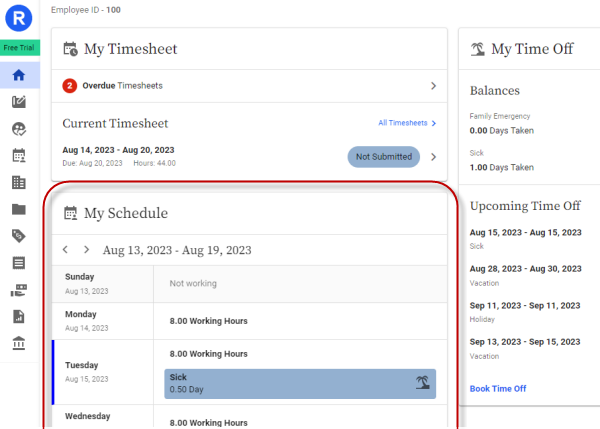New features in Replicon
This topic gives an overview of all the new features added to Replicon for the past nine months.
You can subscribe to have our weekly product updates delivered directly to your inbox. Updates include information on upcoming features, newly-released features and improvements, and bug fixes.
Timesheet
|
You can now prevent the reopening of time off entries (i.e. ones from entry-based submission timesheets) if the project for those entries has been closed. This option might be useful to customers who use ERPs that don’t allow changes to entries after the project is closed. When using these types of systems, if a user reopens and changes an entry for a closed project, an error occurs in the ERP when that change is exported. To disallow reopening of entries:
Then, if the user attempts to reopen an entry whose project is closed, they’ll see an error. You can also enable the other default condition:
Or, have custom conditions scripted.
|
|
| Submission Status report filter for identifying never submitted timesheets |
We now offer a new Submission Status column and filter in certain report templates. The primary use of this field and filter is to identify timesheets that have never been submitted, which show a value of Never Submitted, to help users address submission compliance issues. The existing Approval Status field cannot be used for this purpose, since its Not Submitted option doesn’t distinguish between timesheets that were reopened or rejected and ones that were never submitted. This field and filter is available in the following report templates:
|
|
View tasks without the full task hierarchy in the timesheet task selector |
Previously in timesheet task selectors, tasks displayed in their project hierarchy by default. While this works well for users assigned few tasks, it can be a problem for those assigned to many projects, and to projects with very large task hierarchies. These users often have to scroll and search and struggle to find the tasks they’re looking for in these long lists. To help these users out, we've added a new display option to the task selector – users can view tasks within a single level only. Using this new View by Level mode, if you choose a task, only its child tasks will display. Users can toggle between the View as Hierarchy and View by Level modes, as needed. Administrators can choose the mode that displays by default in timesheet templates., However, if the user overrides this selection by choosing the other mode, their task selector will default to using the user's selection the next time they access the timesheet.
|
| Option to enter time in days |
You can now allow users to enter hours in days rather than hours in Time Distribution Grid timesheets. The primary purpose of this option is to support forfait jours policies offered in France. Forfait jours is typically used by senior executives with flexible schedules, who only need to record the number of days they’ve worked per year, rather than the specific hours they work each week. We don’t recommend enabling this new option in timesheets used for payroll purposes, since it presents a compliance risk. You can assign this option by enabling the Enter time in days field in the Time Distribution Grid component of timesheet templates. You’ll also need to enter the hours per day in the template; days entered will be converted to and stored as hours based on this factor. Note that the user’s scheduled hours are never used for this purpose. With this option enabled, the user can choose to enter time in either days or hours, from within their timesheet. We’ve also added a new timesheet validation rule you can use to limit entry to a particular increment of a day (e.g. 0.5 day or 1 day).
|
| Option to require project managers to include comments when reopening timesheets |
You can now require project managers to include approval comments when they reopen a timesheet. This can help timesheet owners understand what they need to fix on the timesheet before resubmitting. For example, a PM could indicate that the wrong task was selected in the timesheet, and that it needs to be updated. To enable this new permission:
Select the Allowed with Comments option, and click Save. |
| Quick Add options on timesheet can be shown as auto-recalculating buttons |
Administrators have long been able to include Quick Add population methods on user timesheets. Now, they can specify that up to three of those options display as separate buttons on the timesheet, rather than in the Quick Fill drop-down. Enabling buttons yields two benefits:
To set up these buttons:
|
| Option to require project managers to include comments when reopening timesheets |
You can now require project managers to include approval comments when they reopen a timesheet. This can help timesheet owners understand what they need to fix on the timesheet before resubmitting. For example, a PM could indicate that the wrong task was selected in the timesheet, and that it needs to be updated. To enable this new permission:
|
| Option to skip prompting for approval comments |
An approval confirmation dialog prompting users to enter an Approval Comment displays whenever a user approves any type of item (e.g. a timesheet, expense sheet, or time off booking). But, for some approvers who don't need to enter comments, clicking Approve in this dialog constitutes an extra, unwanted step. To save those approvers time, we’ve introduced a new Prompt for Approval Comments option on the User Settings > Preferences page. If the user sets this to Required Only, they will only see the comments dialog for the types of items they are required to include comments for. Comments are required for a type of item (e.g. timesheets) if the Allow Blank Approval Comments option for that type is unchecked in the approver’s permission set. So, for example: If Required Only is selected, and the Allow Blank Approval Comments option is unchecked for timesheets (so comments are required), the approver will see the comments dialog and must enter comments for timesheets. But, if Required Only is selected, and the Allow Blank Approval Comments is checked for expenses (so comments are optional), the approver will no longer be presented with the comments dialog when approving expenses.
|
| AM/PM selector is available in in-out timesheets |
If you use either a simple or complex in/out timesheet, and have your clock format set to the AM/PM format, you now have the option of choosing whether AM or PM apply for each entry on your in/out timesheet. The likeliest option – based on your previous entries and the time of day – will still show beside the entry by default, but the other option will show in a drop-down box beneath it. This change will allow users to quickly select the correct option, and should help prevent time entry errors.
|
| Advanced search fields in the timesheet task selector are more accessible |
When setting up timesheet templates, you can include advanced filter fields, like Manager or Location, in the timesheet task selector. These fields help users find projects and tasks to record time against. However, previously when they appeared on timesheets, these filters were always hidden under an Advanced Search label, making it hard for users to find and use the fields. So we’ve updated the task selector, so that if one or two of these fields are enabled, those fields will be visible by default, and no Advanced Search label will display. In all other cases (i.e. if 0 or 3+ fields are enabled), task selector functionality remains unchanged.
|
Time Off
Project, Billing, & Costing
back to topZeroTimeTM
|
We’ve added an Auto Populate feature to ZeroTimeTM in both Replicon and Polaris. Auto Populate is an optional configuration that automatically moves captured time onto user timesheets, without them having to manually accept machine learning (ML) suggestions or move the time themselves. Each ZeroTime user can activate this feature in their account by enabling the Auto Populate option under Settings. Auto Populate will only move entries to which it can confidently assign the correct project, task, group, or custom field labels. If insufficient ML data is available for an entry, it will be listed as an exception that the user can update if needed, and accept manually. Therefore, users should only enable this feature if they’re accepting most of ZeroTime’s ML suggestions, to minimize the number of exceptions. ZeroTime will continue to learn new associations, and automatically accept them once they’ve reached the required confidence threshold. Users can continue to edit data in their timesheets before submitting them, to add breaks, fix validation issues, and fill in gaps in their durations worked. If you want complete automation of time capture, you can set timesheet templates to auto submit, too. For more information on this feature, refer to Using ZeroTime™ in Auto Populate mode.
|
|
| Enhancements to browser collectors |
We launched ZeroTime collectors for the Chrome, Firefox, and Edge browsers in Q3 of this year. This quarter, we made a couple of improvements to them: Allow list Admins and users choose which web domains will be included when the collector records time. For example, you might want to time spend on all Google sites, if you perform work there, omitting social media sites that aren't used for work purposes. This makes time records more accurate, since it doesn't record time spent on sites that are not used for work. In addition, you can assign # tags to websites. These tags allow sites to be automatically labelled with the relevant projects, tasks, clients, etc. when time is transferred to ZeroTime. Auto mode By default, users must manually move their recorded time to ZeroTime. But, with Auto mode enabled, the collector will automatically move time to the ZeroTime app at regular intervals.
|
| Desktop collector |
We've launched a new ZeroTime collector that records time spent working on desktop and laptop applications. This collector can help fill gaps that exist when no native collector is available for an app workers are using. It supports both Windows and Mac operating systems. Similar to the browser collectors, administrators and end users can choose which applications the collector will record time for, while ignoring the rest. It can also be set to Auto mode, where time is moved to ZeroTime automatically. Refer to our Installing the ZeroTime Desktop collector guide for more information. If a native collector is available for the desktop app you're using (e.g. Microsoft Excel), we recommend using it, since native collectors support more meta data, which can aid ML training.
|
| Microsoft and browser collectors |
We added 5 new collectors used to collect data for ZeroTime: One for Microsoft Office 365, which works with Word, Excel, PowerPoint, one for Microsoft Outlook Email, plus, we added browser extensions for Chrome, Edge, and Firefox, that you can use to record time spent on web tasks.
|
| Unified marketplace |
We've made it easier to find collectors by combining the Company and User collectors tabs within the ZeroTime UI. This means we now offer a single marketplace for all our collector apps. And, now to find out details about a collector – including whether it requires a Company or Self level installation -- simply click its block on the Home tab.
|
| Support for # and @ symbols |
End users can now include hashtag (#) and at (@) symbols to associate terms they enter with timesheet labels, like projects, clients, or locations. Including these symbols can speed up the machine learning process and improve label suggestions.
|
Other
|
Previously, if you granted a substitute user access to your instance, your only option was to grant them access to all data you have access to. So, depending on your permissions, they could view and edit your personal timesheet and time off balances, plus payroll data, user profiles, and other system settings. Now, you can limit substitute users to accessing your Team section only. With this level of access, substitutes can carry out approvals and manage team members’ time and expenses, without being able to access any other data. Users still have the option of granting full access to substitutes who need it. And, if they choose to forward email notifications, the substitute only receives notifications that relate to the data they can access (i.e. teams data). You can assign substitutes via the Substitute Users tab, which is accessed by clicking User Settings (or the settings icon) located in the bottom, left-hand corner of the page, and clicking Settings.
|
|
|
The name of the user’s supervisor now displays on their Overview (or Home) page. If you want to use a custom term, instead of “Supervisor” for a user, you can specify this in their User permission set using the Supervisor Label field. We previewed this change on Dec 14. |
|
| User schedules available on the Home page |
Users can now view their schedules on their Home (or Overview) page, using our new My Schedule card. It displays for both shift and office schedule workers. This card shows start and end times, work duration, and holidays and other time off for the upcoming week.
|