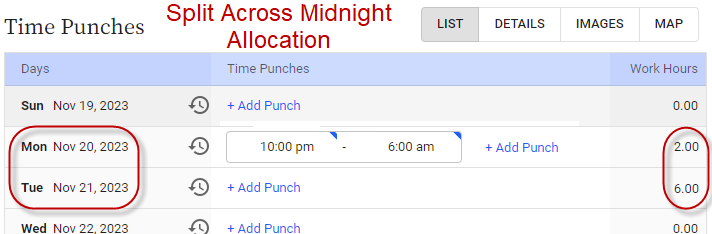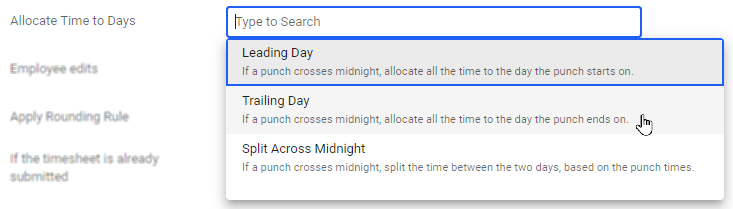Punches that overlap midnight don’t show up on correct days
If a punch overlaps midnight – say, the In punch was at 10 p.m. and the Out punch was at 6 a.m. – the punch will be shown as falling wholly within the day of the In punch (the Leading Day) in the Work Hours column on the timesheet and in reports.
However, two other settings are available:
- Trailing Day - the punch hours fall wholly on the second day
- Split Across Midnight - the punch hours fall on their actual days
To change which days punches that overlap midnight fall on:
- Go to Administration > Punch Time Entry > Punch Entry Policies.
- Select a policy – you’ll need to configure this setting in each policy you want to change.
- In the Rules section, from the Allocate Time to Days field, select a new option.
- Click Save.
Related links
How time punching works
Time punching setup checklist
Setting up punch entry policies
Setting up punch rounding rules
Creating places