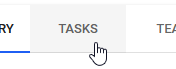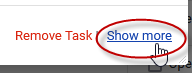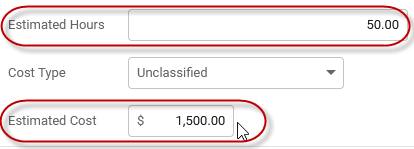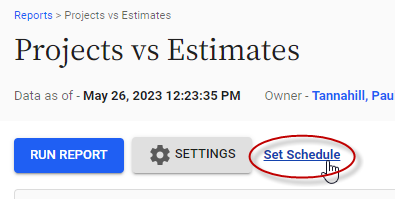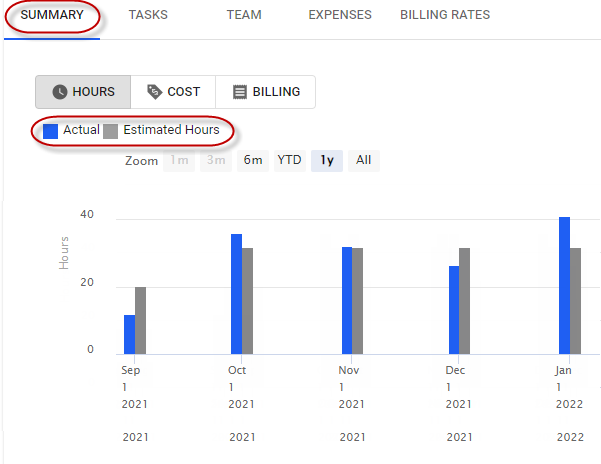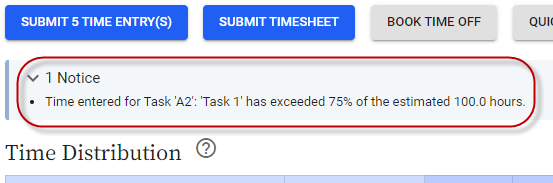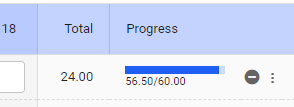Setting and tracking project estimates
You can assign hours and cost estimates to each project you manage. You can compare these values to the actual hours and costs for projects in reports. If you use Replicon for resourcing, you can also track actuals against allocated hours estimates.
Assigning project and task estimates
To enter hours, cost, or expense estimates for the project as a whole:
- Go to Projects, and select a project. Or, click Add New Project.
- Select the Project Info button.
- Enter values in the estimate fields at the bottom of the dialog.
- Click Save.
To enter hours and cost estimates for each task:
- Go to Projects, and select a project. Or, click Add New Project.
- Click the Tasks tab.
- Select either Add a Task or the
icon in an existing task row.
- Click the Show more link at the bottom of the bubble that displays.
- Enter estimates in the Estimated Cost and Estimated Hours fields.
- Click Save.
Expense estimates cannot be made at the task level.
Tracking actuals against project and task estimates
In Reports
Reports based on the Project and Task Time, Expense, Cost & Billing templates provide the most comprehensive comparison of estimates and actuals for projects and tasks. They include the data outlined below.
Estimates entered at project or task level
- Project or Task Estimated Cost and Hours
Estimates entered at project level only
- Project Progress
Estimates based on resource hours allocated for the entire project
- Estimated Cost and Hours(1)
- Estimated CapEx and OpEx Cost (All Dates)
Actuals
- Actual Cost and Hours(1)
- Actual Normalized Cost and Hours
- Actual CapEx and OpEx Cost(1) and Hours
- Actual CapEx and OpEx Normalized Cost and Hours
Refer to Replicon's Reports Field Matrix for a detailed breakdown of what fields are included in each report template.
You can schedule reports to be sent to you at a regular interval.
In the Projects section
You can also view graphs of actual hours and costs versus estimates in the Projects section of Replicon. These estimates are based on allocated project hours and costs.
To view graphs:
-
- Go to Projects, and select a project.
- On the Summary tab, select either the Hours or Cost button to view graphs.
You can change the granularity of the view by selecting Daily, Weekly, Monthly, or Quarterly.
Using the Project/Task Estimates timesheet validation rule
When you set up this validation rule, which can be applied to any configurable timesheet template, you choose task completion thresholds that will trigger a warning or error message to display on the timesheet. The percent complete is the actual hours worked as a percentage of hours allocated to the task.
For example, you could set a warning message to display on timesheets that include a taskthat has reached 80% of its resource estimate.
The warning or error displays when managers access the timesheet. Therefore, they could adopt a practice of checking for errors when approving time.
Using task progress graphs
Within each duration-based timesheet template, you can enable progress bars that display beside each row in the timesheet. They show the total hours worked for all workers on a project or task as a fraction of the estimate entered for that task.
This graph displays when managers access the timesheet. Therefore, they could routinely check a project’s progress when approving time.
FAQs
Do project cost graphs show actual costs or actual normalized costs?
Graphs show actual costs that have not been normalized.
Are user costs calculated using their currently assigned cost rate, or the rate they were assigned when they entered the hours?
User costs are always calculated using the cost rate they were assigned on the day they worked. This value is given in the Hourly Cost Amount field in reports. The user’s assigned cost rate on the day the report is run is given in the Current Hourly Cost field.
Are only submitted or approved hours included in the Actual Hours field?
All hours saved in a timesheet are included. Not Submitted Hours and Not Approved Hours fields are available in the Project and Task Time, Expense, Cost & Billing templates and in the Timesheet Day report templates – you can subtract these values to find how many hours have been submitted and approved.
Can I be alerted if my project is nearing its estimate?
We don't have a notification for this. However, you can use scheduled reports to prompt you to view progress, or make a habit of looking at task progress bars or looking for Project/Tasks estimates validation messages when approving timesheets, to keep up to date with project statuses.
(1) These fields can be reported on either for all project dates or for selected dates, using the Project Time, Expense, Cost & Billing template.
Related links
How do I know when a project is reaching its estimate?
How projects work
Projects tour (video)
Setting up a project
Updating project information