All about resourcing
Resourcing involves the allocation of resources to projects, with consideration to their availability, percentage allotment, role, skillset, and groups required. The goal of resourcing is to meet all project requirements, while keeping all resources as utilized as possible.
About the resourcing workflows
Polaris offers flexible workflows for carrying out resourcing, to match different companies varying requirements. Or, you can use a mix of these workflows.
Request-based resourcing workflow
Request-based allocation is our most formal resourcing model. It's typically used by larger companies that need to closely monitor how much of each resource's time has been committed.
This model also allows you to use our SmartFit feature to automatically handle resource availability limitations.
This workflow typically looks like this:
- Project manager requests one or more resources for their project, specifying the role, duration, and other requirements that need to be filled. Request is labeled Submitted.
- The resource request displays on the Project Resourcing > Pending tab.
- Resource manager selects and proposes a suitable resource to fill the request. Once a proposal is made, the request is labeled Tentative.
- Project manager either accepts or rejects the proposed resource.
-
- If they accept, the request is marked as Complete.
- If they reject, the request is marked as Res Rejected, and is sent back to the resource manager, where they can update the request and propose new resources.
Refer to Requesting project resources and Fulfilling resource requests for more information on this workflow.
Direct allocation workflow
Sometimes, small- to medium-sized organizations don’t want to follow the formal back and forth request process when allocating resources, due to its high overhead.
These managers can use Polaris’ Quick Allocation page to make and edit allocations directly.
Refer to Using Quick Allocation to add, edit, and view resource allocations for more information on this workflow.
Project manager acting as resource manager workflow
Some smaller organizations don’t have a dedicated resource manager. In these companies, project managers may be allowed to pick their own resources for projects directly.
If you assign these managers resource manager permissions, on the Resource Plan tab for projects, they can:
- Create resource requests and fulfill those requests themselves
- Carry out direct allocation (i.e. add resource allocations without creating requests)
Refer to Can project managers allocate resources to projects directly? for more details on this workflow.
No allocation workflow
If you want a user to record time against a project, you can allocate them to it formally using one of the workflows outlined above. Or, you can simply allow them access to record time against projects and tasks without allocation.
The downside of this workflow is that you can't track each resource's overall committed time. Plus, it may be harder to find the best candidate for a project. That's why we typically recommend allocating all resources to projects.
That said, many companies who don't need to monitor where and when resources are assigned find this workflow useful since it allows them to carry out resourcing quickly and with less overhead.
Refer to Assigning resources to a task for more information.
Setting up resourcing
Before resource managers can start allocating resources to projects, administrators may need to:
- Assign permissions to resource managers, project managers, and resources
- Create skills
- Create roles and associated rates
- Set up notifications
- Create and assign schedules
- Set resource profile settings, including roles, skills, user custom field settings, group assignments (e.g. location), certifications and any other documents (e.g. licenses, recommendation letters, resumes, etc)
FAQs
How far into the future can we allocate resources?
Administrators can define how many years into the future resources can be allocated using by updating the Planning Limit field located at Administration > Projects > Project Resource Planning. This field defaults to 2 years into the future.
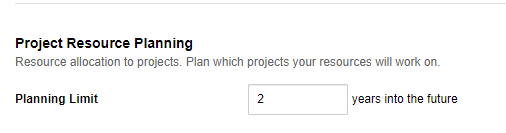
Related topics
Setting up resource profiles
Requesting project resources
Fulfilling resource requests
Using Quick Allocation to add, edit, and view resource allocations
Can project managers allocate resources to projects directly?