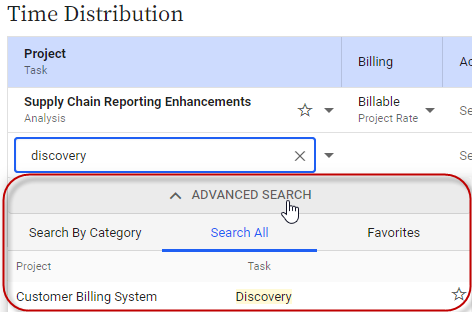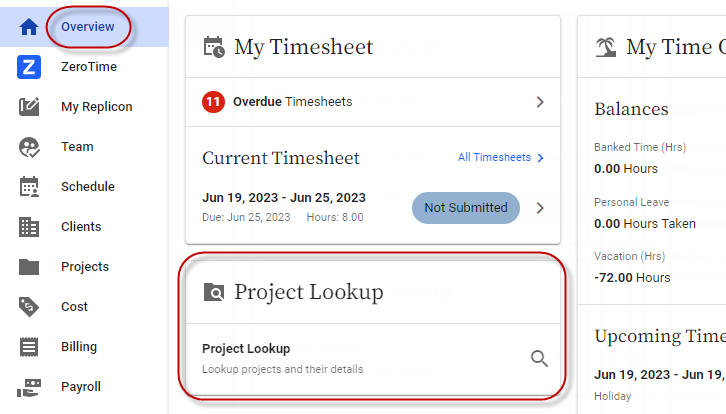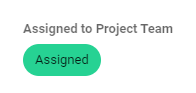How do I know what projects I'm assigned to?
All projects you've been assigned to work on should be available for selection in your timesheet.
You may also have a Project Lookup card on your Overview (or Home) page, that you can use to view more details about projects you're assigned to, such as the project's managers, start and end dates, and status.
To check a project:
- Go to the Overview page and click the Project Lookup card.
- In the search field, enter the name, code, manager, or co-manager for the project you're checking.
- Find the row for the project, and click its
arrow icon.
You should be able to view details of the project.
If you're assigned to the project, you'll see Assigned to Project Team, and an Assigned button, in the center of the dialog.
Admins can choose to include all projects in your search, or to include only projects you're assigned to. So, you may see projects you aren't assigned to when you search.
Related links
Entering time in a timesheet
Selecting projects and tasks on your timesheet
Viewing projects, tasks, and activities by code instead of name
Do I have to select a project or activity?
Selecting projects and tasks when punching using the web app