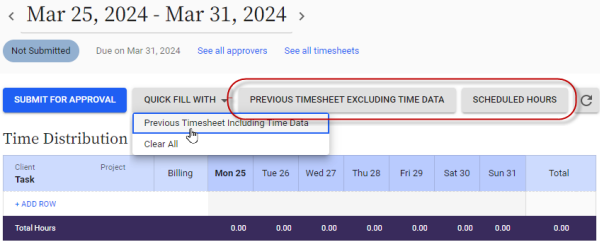Auto-filling your timesheet
Are you using a Replicon legacy timesheet?
If you're using an older timesheet format, you won't have access to the Quick Fill With button. However, you should be able to use our Copy From functionality, which is very similar.
You can save yourself time when completing your timesheet by copying data from another location.
To copy data to your timesheet:
- Click Quick Fill With.
- Select the option you'd like to use from the drop-down, as described in the table below.
Depending on what you choose from the Quick Fill With button’s options, some options either overwrite or append any existing information in the current timesheet and some other options may add new data.
Your timesheet is now auto-filled with the data from the option you selected. If you incorrectly fill your timesheet, you can clear the contents with the Clear All button.
Your administrator can also set up multiple quick fill buttons to display on your timesheet, for easier access.
Quick Fill With Options
|
Option |
This Option... |
|---|---|
| Allocate Timesheet Hours |
Allocates the hours entered against projects, tasks, and activities in their time distribution grid, in chronological order. |
|
Previous Timesheet Excluding Time Data |
Copies the projects, tasks, activities, and row-associated custom fields from your previous timesheet |
|
Previous Timesheet Including Time Data |
Copies the projects, tasks, activities, row-associated custom fields, time entries, and any custom field data from your previous timesheet |
|
Shift Schedule |
If you are a shift worker, fills your timesheet with the hours you are scheduled to work |
FAQs
Why don't I see the Quick Fill With button?
Your company may not have the timesheet population methods enabled.
Why is my timesheet pre-populated with data the first time I open it?
Your administrator likely set your timesheet to autofill with data from a previous timesheet or from your schedule.
Related links
Entering time in a timesheet
Choosing which timesheet is shown by default
Entering time in a duration-based timesheet using Replicon Mobile
Timesheet tour (video)
How do I correct my timesheet after I've submitted it?