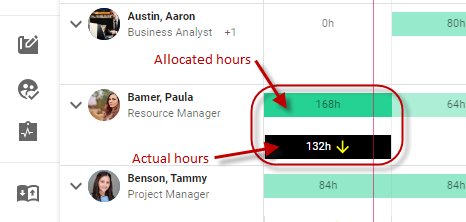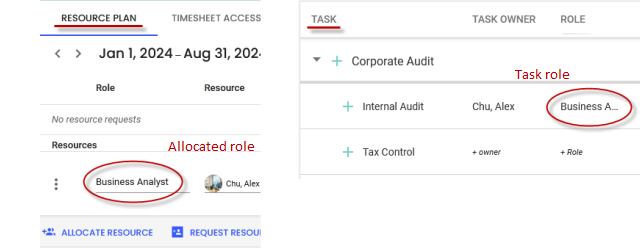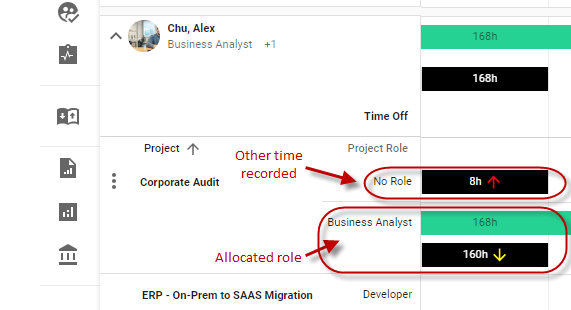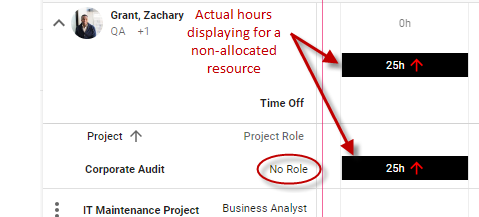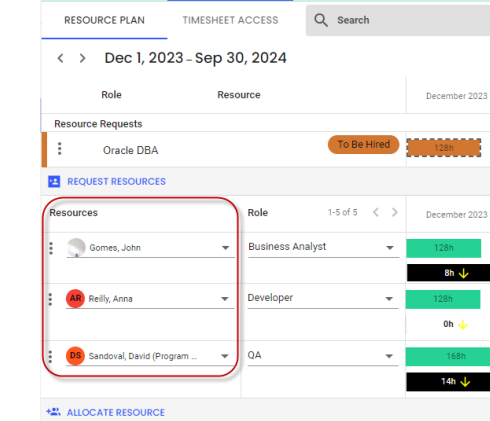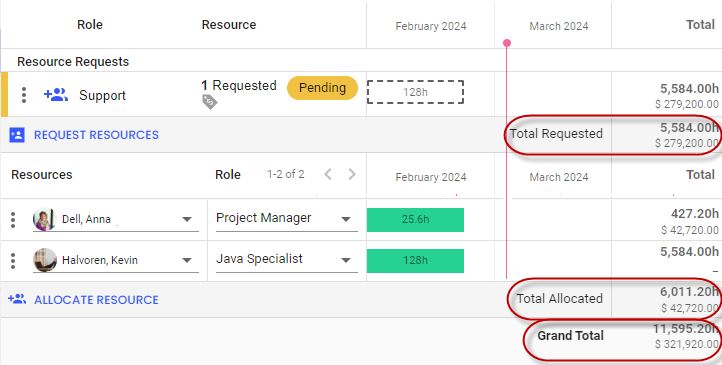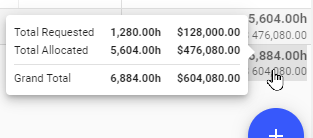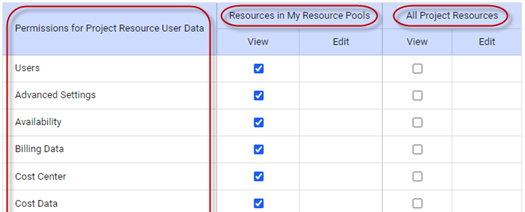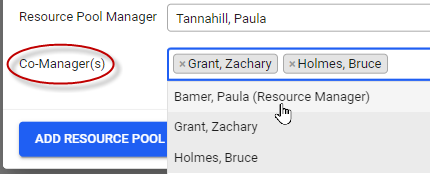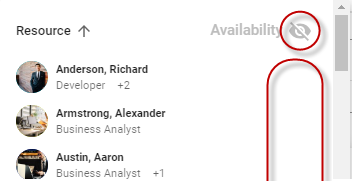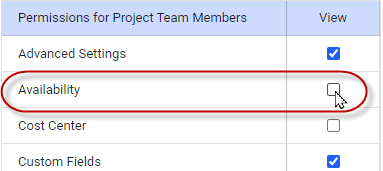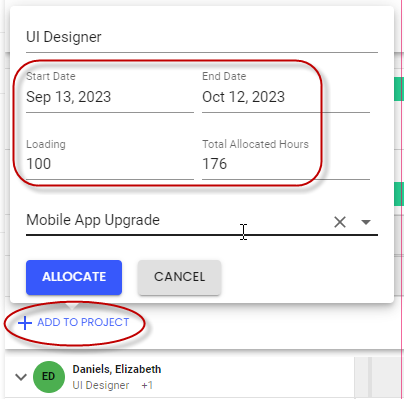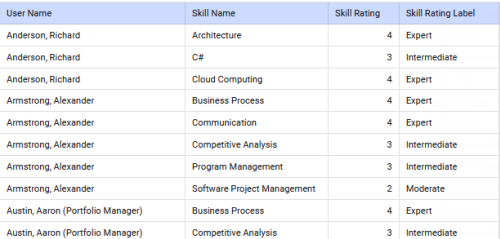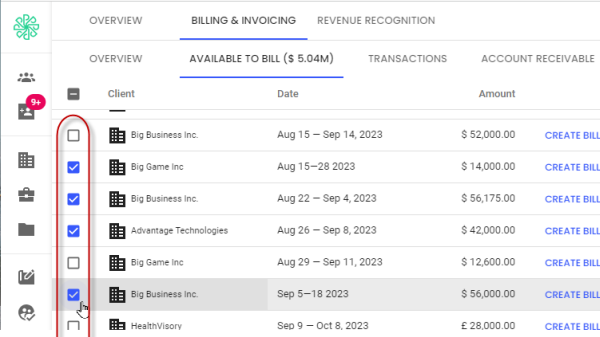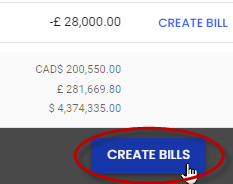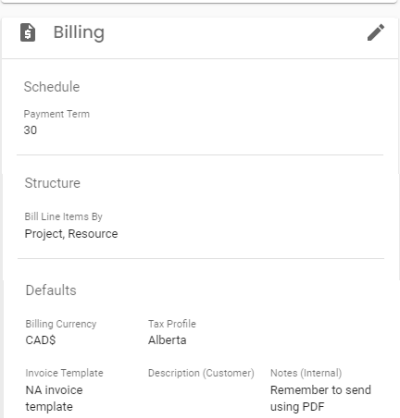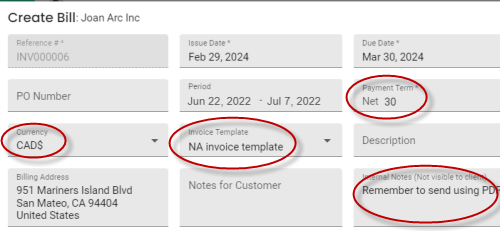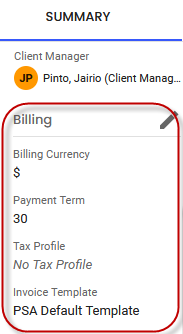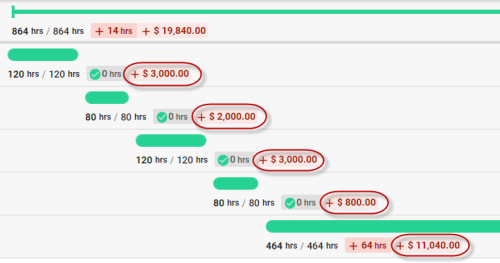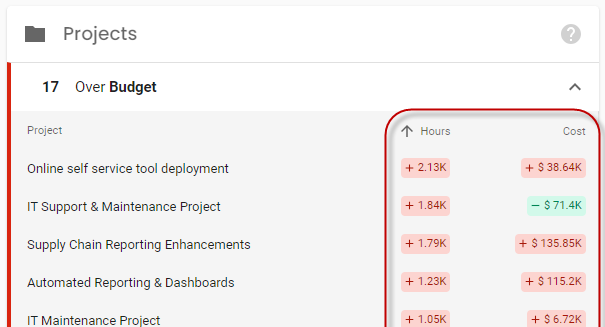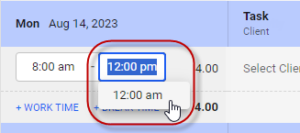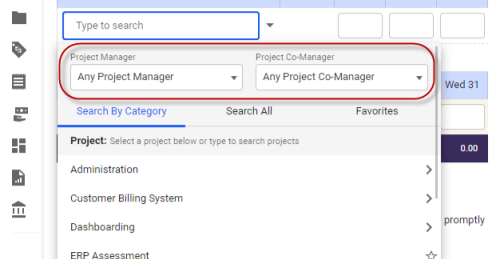New features in Polaris
This topic gives an overview of all the new features added to Polaris in the past nine months.
You can subscribe to have our weekly product updates delivered directly to your inbox. Updates include information on upcoming features, newly-released features and improvements, and bug fixes.
Resourcing
All actual hours now display in Polaris, not just those recorded using a task’s role
In 2022, we launched our actual hours feature in Polaris, that shows the actual hours a resource worked on a project alongside the number of hours they were allocated to work.
Being able to view actuals vs estimates is important to project managers, since it allows them to see, in real time, whether or not their projects are on track, or if they require intervention (e.g. adding more time or resources).
Previous assumptions when using actual hours
Previously, the actual hours feature assumed that companies always use tasks, and that resources will always be allocated with a task’s designated role when working on that task.
This meant actuals would show only if:
hours were entered against a task + by a resource allocated to the project + with an allocation role that matched the task’s role
We recommend matching the resource role to the task role, since it allows you to predict costs more accurately. But, this is not how all of our customers carry out resourcing.
For some industries and usage scenarios, role doesn’t matter, or it makes more sense to record hours at the project level. For these customers, since resource and task roles don’t typically match, the actual hours feature didn’t work.
What we've changed
To help those customers out, we’ve started including work completed using roles other than the task role in actuals totals.
Therefore, with Actuals enabled, on the Quick Allocation and Resource Plan pages:
- You now see the actuals for each role, for any role used to enter time against a project
- Time entered at the project level or against a task with no role assigned also displays, and will be labeled No Role. Time entered against a task assigned a role is now always labeled with that role name.
- If a resource has timesheet access for a project but isn’t allocated to it, and they record time against it, their actual hours now display on this page, so you have a complete view of all billable time
- The summary tooltip shows actuals for the role, and for all roles, alongside the allocated hours
And,
- On the Resource Plan page, allocations are listed by resource name, to keep this view consistent with the Quick Allocation page, to allow multiple roles to display, and to help prevent addition of duplicate resources
Note: If you always use tasks and matching roles when allocating, these changes can help you track hours that were accidentally recorded against the wrong role.
Total resource hours for a project broken down into allocated and requested
Previously, on the Resource Plan page, we showed the total hours and cost for each resource, and the total for all resources.
Now, we’ve started displaying the total for the Requested and Allocated hours/costs along with the Grand Total for the project.
If you click the total, a pop-up displays, showing the total Allocated hours/costs vs the total for the Requested hours/costs that are still awaiting fulfillment.
This breakdown gives project managers more knowledge about where their budget stands, which they can use to adjust resources (by cancelling or adding requests), or to request a change to their budget allotment.
Access limits for resource pools
Last year, we launched a resource pools feature that allows resource managers to create custom groups of resources based on different criteria, like being a contractor or tenure at the company. This can make it easier for managers to find the resources they’re looking for during resourcing.
Now, in addition to helping filter resources, resource pools can be used to restrict access to resources or their data or both.
To restrict access, in Resource Manager permission sets, you can choose what user data a manager can access for all resources or just for the resource pools they manage.
So, for example, you could allow a manager to view only resource cost data for resource pools they manage. This sort of restriction is useful post acquisition, if you want to prevent a new manager from viewing cost data for all users across your organization.
Or, you could entirely block a manager from seeing resources from other pools, by restricting the Users sub-permission.
Finally, you can now also assign one or more co-managers to any resource pool, with the same or different access permissions. For example, the co-manager might not be allowed to view resource costs.
Since you can only assign one manager to a resource pool, assigning co-managers allows you to restrict access when multiple resources require some level of access to a pool.
Ability to hide Availability data during direct allocation
The Allocate Resource > Select Resource field located on the Resource Plan page can sometimes be a bit slow to load, since it requires each resource’s percent availability for that date range to be calculated on the fly.
But, some customers don’t use availability data – often because they operate in small business units that can track resource schedules manually. These customers don’t want to wait for data that they don’t need.
So, we’ve added this icon to the top of this dialog:
Project managers can click this toggle to choose whether or not the availability percentage displays.
If they choose not to display availability, resources are listed alphabetically.
Note: If a project manager will never use the availability data, their administrator can disable the Availability permission found in their permission set; this removes that functionality for all projects.
Ability to assign hours to each task resource
Previously in Polaris, project managers could assign estimated hours to each task as a whole.
However, they could not assign hours to each resource assigned to the task.
This meant Project managers couldn’t choose how to distribute task work among resources, and resources didn’t know how much time they should be dedicating to each task. Plus, Polaris couldn’t calculate the work remaining on a task for each user.
To remedy these issues, we now allow PMs to assign expected hours for each user assigned to a task.
As a result, project managers can now distribute hours among assigned resources however they choose, when adding a new task, or in the drawer for any existing task.
Be sure Project managers have Tasks, Team, and Resource Task Allocations permission to see the new Resource Assignment sections.
Plus, each resource can now view the hours they’re expected to work on a task in the Work Remaining field in SmartBeats, rather than seeing the estimate for all resources assigned to that task. And, the Estimated at Completion value will now be calculated using that user’s initial work remaining value, making estimates more accurate.
Resource Request and Allocation import template
We’ve added a new Resource Request and Allocation import template that you can use to add
- Unfulfilled or fulfilled resource requests
- Direct allocations
Open imported requests can be fulfilled as normal using SmartMatch.
You can also use this import to edit the date range or total hours for existing allocations, and you can merge multiple rows with the same project name, role, resource name, and request status into a single allocation row.
Note that users must have Data Import permission enabled in one of their permission sets to import requests and allocations.
Show Projects filter on the Quick Allocation page
To help resource managers more easily find the projects they want to allocate resources to, we’ve added a Show Project filter to the top, right-hand corner of the Quick Allocation page.
You can choose to show:
- All projects
- Unarchived projects only, or
- You can choose to display projects of a given status
More options when allocating resources directly to projects
When adding a direct allocation to a project, you can now specify the date range and loading for the allocation, which will automatically set the editable total allocated hours.
This makes it easier and faster to set up precise direct allocations from the Quick Allocation and Resource Plan pages.
Resource skill overview default report
We’ve added a Resource Skill Overview default report that’s based on the Resource template, that you can use to find user skill assignments.
It includes User Name, Skill Name, Skill Rating, and Skill Rating Label fields.
Billing, Costing & Financials
Previously in Polaris, billing managers could only create bills one-by-one. This was time-consuming, especially for companies that bill monthly and therefore have dozens if not hundreds of bills to create in a short period of time.
So, we’ve introduced bulk billing.
On the Financials > Billing & Invoicing > Available to Bill page, billing managers can select multiple billable amounts, for one or more clients.
Then, they can click the Create Bills button located at the bottom, right-hand corner of the page to create a bill for each amount.
Once bills have been generated, they’re presented with a View Bills link that takes them to the Transactions tab, which is filtered to show the new bills only.
Bills are created in Draft state, so they can be reviewed and invoiced, as per your normal billing process.
Billing card for client’s billing defaults
Project managers often need to configure several settings whenever they create a new bill.
To help simplify their process, we’ve added a Billing card for each client on the Summary tab of their client page. This card serves as a central location where managers can define all billing settings for that client.
Default settings are assigned automatically to each new bill created for that client, which should save time.
Managers can update the defaults for each bill, as required.
Note that some client-level defaults already existed – Billing Currency, Payment Term, Tax Profile, and Invoice Template – and were located on the Summary tab of client profiles. But, to locate all client defaults in one place, we’ve moved these fields to the new Billing card.
Using this new card, managers can set defaults for the Description and Notes fields for the first time.
Also note that defaults are only applied to new bills created for a client, not to existing bills.
Cost variance displays in the task timeline view
On the Tasks tab, project managers who have Cost Data > View permission will be able to view the difference between the estimated cost at completion and the original estimate for each task.
This will help project managers find the tasks that are making them over budget without having to open each task.
Cost variance displays in the Over Budget card
The Projects > Overview page includes an Over Budget card that shows projects that are projected to end up over budget.
To give project managers a bit more context, we’ve added how much each project is expected to exceed its cost and hours budgets.
Remember that cost data is only displayed to project managers who have Cost Data > View permission.
Timesheets & Expenses
AM/PM selector is available in in-out timesheets
If you use either a simple or complex in/out timesheet, and have your clock format set to the AM/PM format, you now have the option of choosing whether AM or PM apply for each entry on your in/out timesheet.
The likeliest option – based on your previous entries and the time of day – will still show beside the entry by default, but the other option will show in a drop-down box beneath it.
This change will allow users to quickly select the correct option, and should help prevent time entry errors.
Advanced search fields in the timesheet task selector are more accessible
When setting up timesheet templates, you can include advanced filter fields, like Manager or Location, in the timesheet task selector. These fields help users find projects and tasks to record time against.
However, previously when they appeared on timesheets, these filters were always hidden under an Advanced Search label, making it hard for users to find and use the fields.
So we’ve updated the task selector, so that if one or two of these fields are enabled, those fields will be visible by default, and no Advanced Search label will display.
In all other cases (i.e. if 0 or 3+ fields are enabled), task selector functionality remains unchanged.
New collectors
We added 5 new collectors used to collect data for ZeroTime: One for Microsoft Office 365, which works with Word, Excel, PowerPoint, one for Microsoft Outlook Email, plus, we added browser extensions for Chrome, Edge, and Firefox, that you can use to record time spent on web tasks.
Unified marketplace
We've made it easier to find collectors by combining the Company and User collectors tabs within the ZeroTime UI. This means we now offer a single marketplace for all our collector apps.
And, now to find out details about a collector – including whether it requires a Company or Self level installation -- simply click its block on the Home tab.
Support for # and @ symbols
End users can now include hashtag (#) and at (@) symbols to associate terms they enter with timesheet labels, like projects, clients, or locations. Including these symbols can speed up the machine learning process and improve label suggestions.