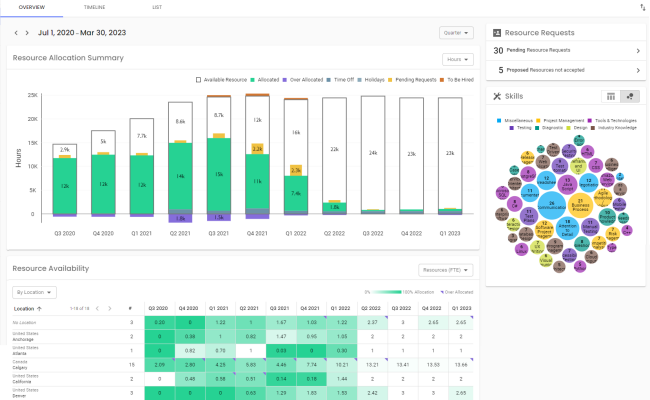All about resource pools
What are resource pools?
Resource pools are ad hoc groups of resources that administrators or resource managers can create in Polaris. These groupings can help project and resource managers:
- Filter users when requesting resources or fulfilling resource requests, and
- Restrict access to resources and resource data
Refer to Setting up resource pools for information on the permissions required to use resource pools.
How are resource pools different from groups?
Resource pools are more flexible than groups, in a few ways:
- You can create as many resource pools as you need
For example, you could create a resource pool for each contractor vendor you use, to easily filter, sort, and view data for that vendor.
- Resource pools have no group types
You don’t need to create a set of resource pools under a type – you can simply create each group you need.
- You can add a resource to as many resource pools as you like
A user can only be assigned to one group within each group type – for example, for the Departments type, they can only be assigned to the Development team or the QA team, not both. Using resource pools, you could create a pool for developers and one for QA, and the resource can be assigned to both.
- Resource pools allow customers more control
Without group type and number limitations, customers can decide exactly how they group resources Polaris, and can create their own custom group hierarchies, like a pool for each location + vendor.
Use cases where resource pools are useful
Resource pools are a flexible way of grouping resources, so they can be used to aid in resource allocation and tracking in many scenarios. A few common applications are outlined below.
Vendor assignment
Some companies employ contractors to carry out work, and want to track and preferentially assign these contractors to certain projects. These companies can create a resource pool for each vendor they use, which will help them allocate those resources and track their work.
Employee development
Companies often offer particular groups of resources training opportunities. For example:
- Those employed for 1 year or less may be eligible for certain training programs and opportunities, or
- A sub-set of resources from each department may be selected for leadership or skill certification
Companies can assign groups like these to resource pools, to better direct the types of projects they’re assigned to work on. The resource pool manager can act as the internal contact for members enrolled in such training.
Best worker lists
A company might want to use its strongest workers for all new clients, then shift them to newer workers after a year or two. Assigning the best workers to a resource pool makes it easy to identify key workers when carrying out allocation.
Post-merger group management
If a company merges with or acquires other companies, project managers and departments are typically shared across the merged company. However, if you want to retain any groups reflecting the original company structures, you can link those resources using resource pools. Further, each manager’s level of access can be controlled using the My pool and All pool permissions.
Resource pools workflow
Administrator and Resource Manager set up resource pools:
- Administrator ensures required permissions are assigned.
- Administrator or Resource Manager creates a resource pool.
- Administrator or Resource Manager assigns resources to the pool, either during pool creation, or after, in user or resource profiles.
- Administrator restricts Resource Manager access to pools, if needed
Refer to Setting up resource pools for more information on these steps.
Then, Project and Resource Managers use resource pools for resource allocation:
- Project Manager includes the resource pool in resource requests.
- Resource Manager fulfills a request for a resource pool by filtering and sorting by resource pool, and allocating a resource pool member.
- Resource Manager views resources on the Quick Allocation page to see what projects resource pool members are working on, and to quickly assign members.
Or, use for data analysis:
- Resource Manager views consolidated data for resource pools in analytics charts by filtering by resource pool on the Resource Management page.
FAQs
Do project managers need any special permissions to include a resource pool in a resource request?
No, that field is available by default.
Can I request that an entire resource pool to be allocated to a task?
No, you can only assign one resource for each role. If you include a resource pool in a request, members of that pool will be prioritized by SmartMatch when it makes its suggestions, but only individual group members will be allocated, not the whole team.
Can I see resource pool data in reports?
No, not currently.
How do I view consolidated data for resource pools in analytics charts?
Resource managers, both local and global, can view allocation and availability data for members of a resource pool, which can help them track resourcing for sub-sets of users. They can track things like:
- Resource availability for a resource pool
- Skills offered within a pool
- The number of requests pending, so you know which pools don't have a backlog
To view data on the Resource Management > Overview page, click the icon in the Search bar to filter by a particular resource pool.
Then, all charts on the page will update to display only data for members of that pool.
If you filter by a resource pool, do charts include hours worked as part of that pool, or all hours for that pool’s members?
Resources can only be allocated to projects and tasks as individuals; entire resource pools cannot be allocated as a unit. Therefore, charts include all assignments and allocations for each individual, not just those that included a resource pool in the request.