Assigning resources to a task
When setting up a project, you'll need to assign resources to complete your project's tasks.
But, before you can assign a resource to a task, the must either be allocated to your project or allowed access to enter time against the project.
Once a resource is assigned to a task, they can record time they worked on that task in their timesheet and via SmartBeats.
You can also set an estimate for the number of hours you expect each resource to spend working on a task.
Allowing resources to enter time against a project
To allow resources to enter time against a project without allocating them to it:
- Go to Projects > Timeline or List > choose the project > click the Resourcing tab.
- Go to the Timesheet Access tab.
![]()
Then click Edit in the top, right-hand corner of the page.
![]()
If All Users is already selected for the project by default and you don't want all resources in your system to have access to the project, remove All Users access.
- Click the
 icon located at the bottom, right-hand corner of the page.
icon located at the bottom, right-hand corner of the page. - In the Add Timesheet Access dialog that displays, choose Resources to add individuals, or choose a user group type, if available.
![]()
- Select one or more users or groups, and click Add Access.
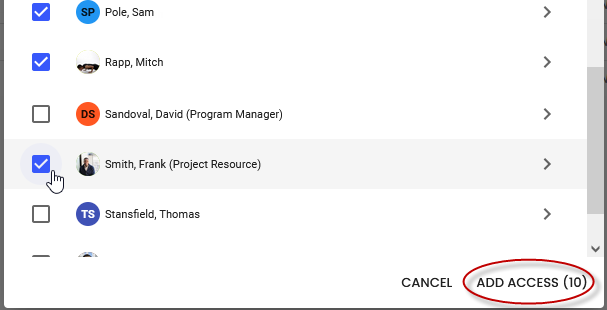
The users you selected can now enter time against the project-level task, if that's allowed, using their timesheets or via SmartBeats. And, they can now be given access to specific tasks to complete and record time against.
Removing All Users access from a project
When you create a new project, All Users may be assigned on the Resourcing > Timesheet Access tab by default, meaning all users with Project Resource permission in your system will be able to enter time against the project.

You can click the ![]() icon next to the All Users entry to disallow access.
icon next to the All Users entry to disallow access.
If you'd rather have no resources assigned to new projects by default, your Polaris administrator can change the default.
Assigning users to a specific task
Once you've allocated a resource to a project, or allowed them to record time against that project, they'll be listed under Access Member on the Resourcing > Timesheet Access tab.
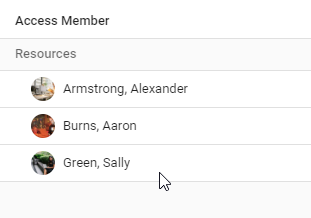
In this state, they can record time at the project level, if they have Allow Entry without Tasks enabled for this project. And, you can allow them to enter time against specific tasks, if you've already created tasks for the project.
To allow time entry against a task:
- On the Resourcing > Timesheet Access tab, under Task Timesheet Access, click No task access.
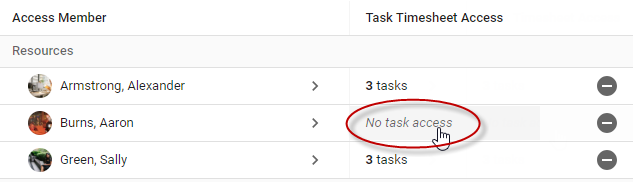
- In the dialog that displays, click to select tasks the resource should be able to record time against, then click Set Timesheet Access.
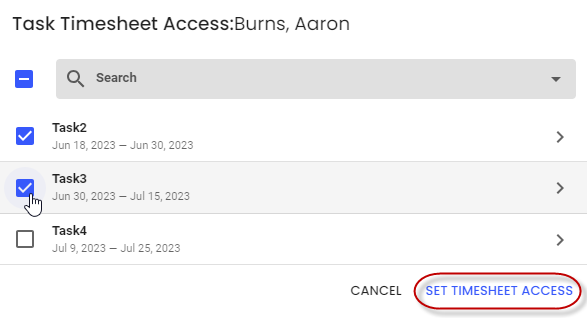
The resource can now enter time against that task using their timesheet or via SmartBeats.
You can also assign resources to a task when you add the task.
Setting hours estimates for task resources
You can set an estimate for the number of hours you expect each resource to spend working on a task. This value can guide the resource as they work, and will be used to calculate completion estimates for the task and project.
You'll set hours estimates when adding tasks. Refer to Adding a task to a project for more information on this.
FAQs
How do resources know what tasks they've been assigned?
Tasks a resource is assigned to will be available in their timesheet. Plus, they'll see an entry for each task in their SmartBeats UI.
Why isn't a task I allowed available in the resource's timesheet?
The task won't appear outside of the task's date range. Or, depending on how your system is configured, time entry may be limited to the Execution phase.
What does the task owner do?
The task owner is like the team leader for that task, who knows what the rest of the team is doing, and directs their work. Some organization's may only allow the task owner to record hours worked on a project, to keep tighter control over estimates and progress.
Related topics
Requesting project resources
Adding a task to a project
All about resourcing
Adding a project