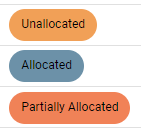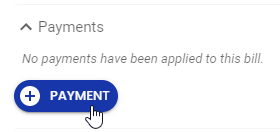Applying payments to bills
Once a client has submitted a payment, you can apply it to the corresponding bill or bills in your system. You can pay a bill fully, partially, or you can pay two or more bills using one payment.
Project managers can only apply payments to existing bills for their projects; they can’t create new independent payments not associated with existing bills.
When you apply payment to an existing bill, you can’t make partial payment – the full amount of the item will automatically be applied.
A payment can have a status of allocated, unallocated, or partially allocated, as shown on the Financials > Billing & Invoicing > Transactions page.
You can filter to show payments that have not yet been fully allocated by clicking the Unallocated filter on the Transactions page.
To add a payment
- Go to Financials > Billing & Invoicing, and select Transactions; Or, select Projects in the side menu, choose a project, and click the Billing & Invoicing tab. Then, click the Edit button located at the top, right-hand corner of the page.
Then, hover over the icon located at the bottom, right-hand corner of the page, and select the Payment
icon (not the word ‘Payment’).
Or,
Open or create a bill, and click Payments > + PAYMENT > + Payment
- Select a client.
- Update the header fields, if necessary: Reference # (may be auto-generated), Payment Date, Payment Method, and Description.
- Add amounts, and allocate them to bills. Refer to the section below for more details.
- Click Add Payment.
To add a payment amount and apply it to bills
- Open or create a payment, and add the payment amount in the Amount Received field located in the page payment’s header.
- Expand the Outstanding Bills section.
- Allocate the payment to unpaid or partially paid bills for the client. Bills for that client with outstanding balances due will display by default.
The total amount you allocate must be less than the total amount of the payment. You can divide the amount any way you choose.
You can leave an outstanding balance on the payment to be applied later, if you like.
FAQs
Can I create a payment or credit memo now, and apply it to a bill later?
Yes, you might want to do that to keep track of credits due and payments received.
When you want to apply payment or credit, either open the payment or credit memo and apply the amount to a bill, or open a bill and apply the amount.
How do I delete a payment?
You can delete a payment by clicking the icon at the bottom of the payment, and selecting Delete Payment. If the payment is fully allocated, you'll have to click the
icon located in the header first.
The payment will be removed from any bills it's been applied to.
You need Edit permission for Bills, Payments, and Credit Memos in your Billing Manager permissions to delete a payment.
Related links
All about billing
Billing a client
Creating credit memos
Invoicing a client