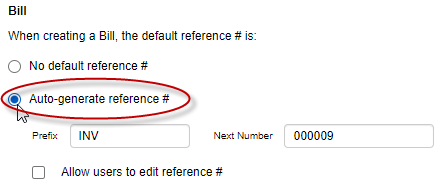Configuring auto-generation of bill, credit memo, and payment reference numbers
Billing managers need to enter a unique reference number on each bill, credit memo, or payment they create.
But, it can be difficult to manually add a unique number each time you add an item.
So, administrators and billing managers can be allowed to set reference numbers used on these items to auto-generate when the item is created. They can also set the prefix used at the start, for each type of item (bill, credit memo, payment).
And, they can set a starting value for reference numbers; numbers will automatically increment from there on each new item that is added, of each type.
To configure reference number settings for these items, administrators must have Invoice Default Reference Settings permission enabled in their Administrator permission set, and Billing Managers must have Edit Reference Settings enabled in their billing manager permission set.
To set up auto-generation of reference numbers:
- If you're an administrator, go to Administration > Projects > Default Reference Numbers. Then, complete steps 2 to 5 for each option (bill, credit memo, payment).
If you're a billing manager, click the icon in the Reference # field for a bill, credit memo, or payment.
Settings for each type of item are universal; for example, if you update the reference # settings on a bill, the new settings will apply to all bills you create going forward.
- Enable the Auto-generate reference # radio button.
- Enter or update the code or numbers that should always appear at the start of the reference # for that type of item (e.g. INV for bills).
This can be a number, rather than letters. You can leave this blank, if you only want items to be associated with their auto-incrementing number.
- In the Next Number field, enter the starting number for that item type (or the next number, if you've already generated items of that type).
- Enable the Allow users to edit reference # option if all billing or project managers with access to the item (not just billing managers with Edit Reference Settings) should be able to overwrite the auto-generated number when they create or edit that type of item.
If you leave this option disabled, the number will not be editable.
- Click Save.