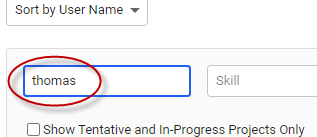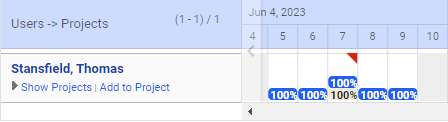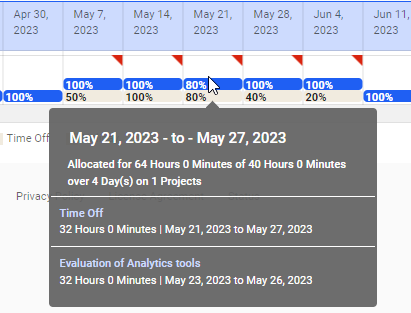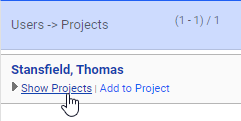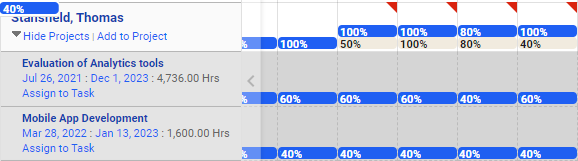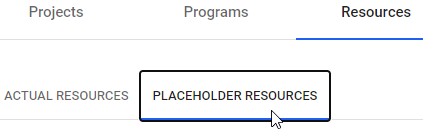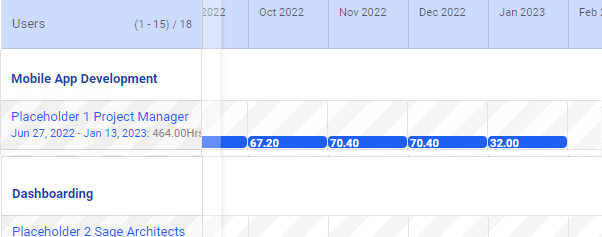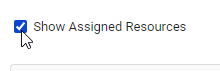Viewing allocations
Resource management is only available with the RepliconPSM, RepliconPPM, Professional Services Automation, and Project Portfolio Management products.
In the Resources tab, you can view:
- All of the allocations for a resource
- Placeholder allocations on each project
- Holiday hours as allocations
Viewing a resource’s allocation
To view the allocations for a resource:
- Go to Projects > Resources.
- Find the resource in the list on the left side of the grid. Use the filters to narrow down the list.
The resource’s overall allocation is shown in the grid next to their name. Their time off is shown in green and a red triangle shows if the resource is over-allocated.
- Hold your mouse over the grid to see a breakdown of their allocation for that period.
- Click Show Projects to view the resource’s allocation by project.
Each assigned project will be listed, with that project’s allocation shown in the grid.
Viewing a placeholder’s allocation
To view a placeholder’s allocation:
- Go to Projects > Resources.
- Click the Placeholder Resources tab.
Each project is listed with its assigned placeholders. The allocation for the placeholder is shown in the grid.
To view who is assigned to each project, enable the Show assigned resources check box.
Viewing holiday allocations
If you select the Show holiday allocation option located above the calendar each resource's holiday hours will display as allocations in the calendar. This can help prevent you from over-allocating on holidays.
Holidays display in green, a shade darker than other types of time off.
Related links
What is the difference between assigning and allocating?
Allocating a resource to a project
Allocating a resource to a task
Changing a resource's allocations
How allocation works