Skipping display of the approval comments dialog
An approval confirmation dialog prompting you to enter an Approval Comment displays whenever you approve any type of item (e.g. a timesheet, expense sheet, or time off booking).
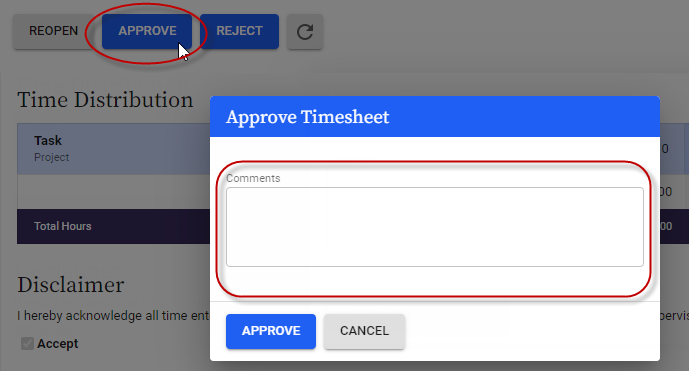
But, if you don't need to enter comments, clicking Approve in this dialog constitutes an extra, unwanted step.
It is possible to skip display of this dialog if comment entry is optional for the type of item you're approving.
Administrators control whether comments are required for a type of item (e.g. timesheets) via your permission settings. If the Allow Blank Approval Comments option for a type of item (e.g. timesheets) is unchecked in your permission set, comments are required. If that field is checked, comments are optional.
To skip display of the dialog:
- Go to User Settings > Preferences.
- From the Prompt for Approval Comments field, select Required Only.
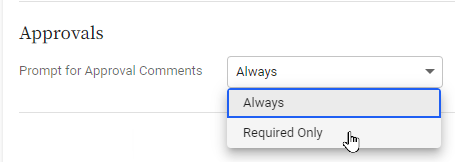
Now, you will only see the comments dialog for the types of items you are required to include comments for.
Related topics
Approving or rejecting items
How do I edit items before approving them?
Why can’t I reopen timesheets?
How approvals work
Setting up approvals