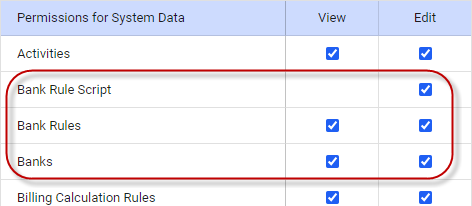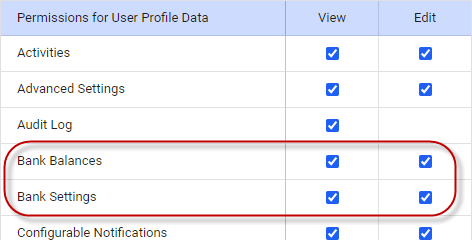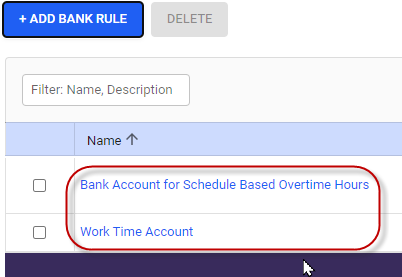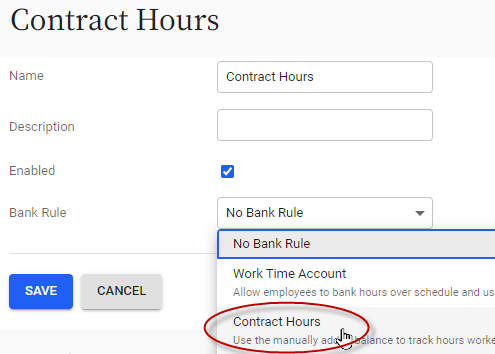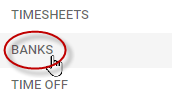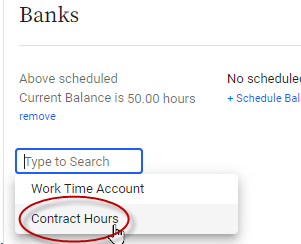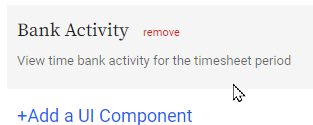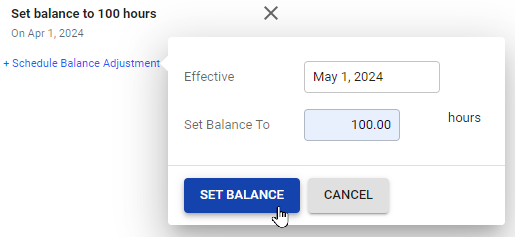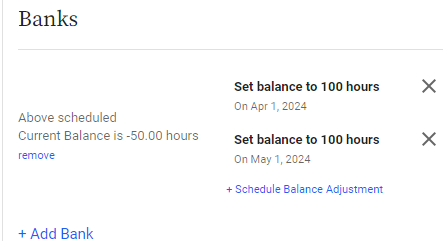Setting up banks
Looking for information on our overtime banking feature?
For information on using our overtime banking functionality, refer to Setting up legacy Replicon times > Setting up overtime banking.
A bank is a deposit of accumulated work time that is assigned to a user that they can use to take time off.
What are banks used for?
Typically, banks are used to administer flex time to users. For example, you could allow a user to collect hours they work above their scheduled hours in a bank. Then, they can later use those banked hours during periods when they work under their scheduled hours.
Ensuring banks functionality is available in your system
Banks functionality is not available by default in Replicon. Please talk to your Customer Success manager if you’d like to enable banks in your system. Banks functionality is available with Workforce Management only.
Once Replicon has turned on Banks functionality in your system, you may still need to enable Banks permissions before you can access Banks features.
These are the required permissions:
- Administrator > Permissions for System Data > Bank Rule Script and Bank Rules and Banks
- Administrator > Permissions for User Profile Data > Bank Balances and Bank Settings
Banks workflow
- Administrator sets up bank rules.
- Administrator creates one or more banks and assigns each a bank rule.
- Administrator assigns employees one or more applicable bank rules.
- Employee records time in Replicon.
- Replicon adds or removes time from employee banks, based on the hours they record and the parameters of the assigned bank rule.
- Administrator can manually adjust bank hours, if needed.
Adding bank rules
Bank rules define how and when hours are automatically added to and deducted from banks, based on what hours the employee records in Replicon. However, administrators can manually adjust bank balances.
For example, a bank rule might allow a user to accumulate their weekly overtime, and automatically apply that credit in weeks when the user works fewer than their scheduled hours.
In most jurisdictions, overtime must be paid out at a higher rate than regular hours. But, banked hours aren't usually considered overtime. Rather, they're flex hours, and this flexibility is seen as a benefit to employees that they voluntarily agree to. So, banked time may not subvert compliance laws regarding overtime pay.
However, before implementing banks, check that you're meeting the rules of your jurisdiction with respect to overtime pay.
Adding a bank rule
If you have banks functionality enabled in your system, you may notice that a couple of default bank rules are available at Bank rules are added at Administration > Timesheets > Bank Rules:
- Bank Account for Schedule Based Overtime Hours
- Work Time Account
However, most customers using banks require custom rules, so these defaults probably won’t meet your requirements. But, feel free to take a look at them to get a sense of what kinds of rules are possible.
Custom rules can include all kinds of parameters to meet your requirements, such as balance expiry, allowing a negative balance, considering only daily or weekly overtime, and including or excluding time off from hours.
Please talk to your Customer Success manager about your requirements, and they can help you set up the bank rule or rules that you require.
Adding a bank
Each bank is assigned one bank rule that determines its per-user balance, based on the hours recorded by users who are assigned that bank.
A bank must be assigned to users. That is, a bank doesn’t have a balance as a whole, instead each user assigned that bank has their own balance for that bank.
To add a new bank:
- Go to Administration > Timesheets > Banks.
- Click Add Bank.
- Give the bank a name and optional description and assign a bank rule to the bank.
- Click Save.
You can now assign the bank to users.
Assigning banks to users
Employees need to be assigned a bank before their balance for that bank will update according to the bank’s rule.
Each user can be assigned one or more banks; the balance for each bank is tracked independently.
To assign a bank to a user:
- Go to Administration > Employees and Organization > Users.
- Select a user.
- From the side menu of the user profile, click Banks.
- Select the bank you want to assign to the user.
Optionally, you can set a balance for the bank for that user.
How do users track their banked hours?
Each users’ bank balances display on their My Replicon > Banks page.
You can also add a Bank Activity component to their timesheet that shows the total hours added or removed from their bank balance. To add this component, go to Administration > Timesheets > Timesheet Templates, and open their template. Then, click Add a UI Component and select Bank Activity.
Manually adjusting bank balances
You can manually adjust a user’s bank balance, either when assigning the bank to the user, or later.
We typically recommend using bank rules alone to adjust balances, to help ensure regional payroll laws are followed. However, you may occasionally have to make manual adjustments.
To manually adjust the balance of an existing bank:
- Go to Administration > Employees and Organization > Users.
- Select the user whose bank balance you want to adjust.
- From the side menu of the user profile, click Banks.
- Select the bank whose balance you want to adjust, then select Schedule Balance Adjustment.
- In the pop-up, select the effective date of the change, and enter the new balance amount.
- Click Set Balance.
On the selected date, the balance will be updated as the current balance.
You can add as many future balance changes as you need. If you need to edit a future balance adjustment, click it. If you want to delete a future adjustment, click the beside it.
FAQs
I’m using Workforce Management, but I can’t see any banks features.
Banks functionality is not available in Workforce Management by default. Please talk to your Customer Success manager to get set up to use banks.
Can we add time to a bank that a user can work off?
You could add negative hours to a bank, to give the user time to work off.
Are bank balances updated when you record time in your timesheet, or when you submit a timesheet?
The bank script in use determines when bank balances are updated.
Do banked hours expire?
Whether or not banked hours expire depends on the bank rule assigned to the bank.
Can a time bank be associated with a specific project?
Yes, but only if you set that up using a custom bank rule.
How do banks differ from time off in lieu?
Time off in lieu (TOIL) and banks are similar, in that they can both be used to convert excess hours into time off for use at a later date.
With banks, accumulated time is not usually considered overtime, so excess hours may not have to be paid out at a higher rate than usual. In contrast, overtime hours converted to time off in lieu are typically paid out or used as time off at a higher rate.
Banks are also managed by custom scripts and pay codes to meet specific requirements, whereas TOIL is managed by simple, out of the box formulas.
Can we set a single balance for all users assigned to a bank to use?
No, bank balances are set and tracked per user, so if you have a total balance in mind for a bank, you’ll need to split it among the users who are assigned that bank.
Related topics
How time off works
Setting up time off in lieu
About the time off versions
Recommended time off settings, if users are scheduled for variable hours per day
How do I prevent a user from viewing other users' time off?