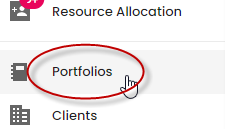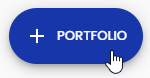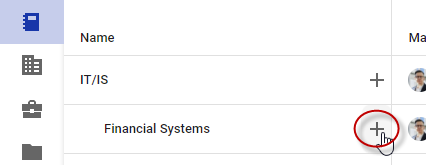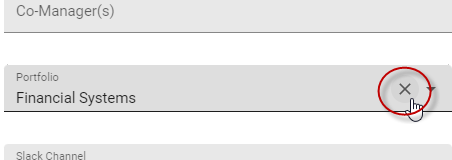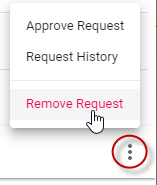Working with portfolios
A portfolio is a bucket of projects that typically have a single budget and manager, and often share a single resource team.
Projects and requests belonging to the same portfolio may also share other features. They might:
- Belong to the same business unit
- Be part of the same product line
- Have similar sized budgets
- Share goals or initiatives
You need the portfolio manager role assigned to view and edit portfolios. Portfolios are only available with a Polaris PPM license. You’ll also need project management and request manager permissions to manage projects and requests, respectively.
Adding and editing portfolios
To add a new portfolio:
- Go to Portfolios.
- Click the + Portfolio button, located in the lower, right-hand corner.
- In the Add Portfolio dialog that displays, give the portfolio a name and, optionally, a code, description, and manager.
The new portfolio displays on the Portfolios list page. You can add sub-portfolios to the new portfolio by clicking the icon. You can add up to 9 sub-levels.
Editing or removing a portfolio
To edit an existing portfolio, click its name.
To remove a portfolio:
- Click the Edit button located in the top, right-hand corner of the portfolio's page.
- Click the
icon.
- Select Remove Portfolio.
Adding a project to a portfolio
To add a project to a portfolio from the Projects section:
- Add a new project. In the Add new project dialog that displays, select the portfolio you want to add this project to from the Portfolio field.
Or,
- Open an existing project, click Edit. On the Summary tab, click the Basic Info
icon, then select a portfolio from the Portfolio field.
To add a new project to a portfolio from the Portfolios section:
- Click Portfolios in the side menu.
- Add a new portfolio, or select a portfolio name from the list.
- Click Projects in the header, and then click the Edit button located in the top, right-hand corner.
- Click the Projects button that appears in the bottom, right-hand corner of the page.
You can remove a project from a portfolio by deleting it from the Portfolio field in the Summary tab of that project's page.
Adding a request to a portfolio
You can use Polaris PPM to record and manage enhancement requests you receive. If a request is part of a larger business portfolio, you can add that request to the applicable portfolio, so that you can take those requests into account when managing that portfolio.
To add a request to a portfolio from the Requests section:
- Add a new request. In the Add new request dialog that displays, select the portfolio you want to add this project to from the Portfolio field.
Or,
- Open an existing request, click the
icon, then select a portfolio from the Portfolio field.
To add a request to a portfolio from the Portfolios section:
- Click Portfolios in the side menu.
- Add a new portfolio, or select a portfolio name from the list.
- Click Requests in the header, and then click the Edit button located in the top, right-hand corner.
- Click the Request button that appears in the bottom, right-hand corner of the page.
- To create a brand new request, use the Add New Request tab, complete the fields, and click Add Request.
To associate one or more existing requests with the portfolio, click the Existing Requests tab, click the check box for each request you want to add, and click Add Requests.
Removing projects and requests from portfolios
To remove a project from a portfolio:
- Click Portfolios in the side menu, and select a portfolio name from the list.
- Click Projects in the header, then click the name of the project you want to remove from the portfolio.
- Click the Edit button, located in the top, right-hand corner of the page.
- On the Summary tab, click the
icon.
- Click the Portfolio field.
- In the dialog that displays, click the x in the Portfolio field.
- Click Save.
To remove a request from a portfolio:
- Click Portfolios in the side menu, and select a portfolio name from the list.
- Click Requests in the header, then click the name of the request you want to remove.
- In the panel that display, click the
icon.
- Click Remove Request.
Setting a portfolio’s budget
A portfolio has a single budget that all sub-portfolio’s and projects beneath it share. Therefore, budget totals from lower in the hierarchy do not roll up to sum the totals above them.
In typical practice, a top-level portfolio will be assigned a budget, and then that budget will be manually distributed to the lower branches of the portfolio by the portfolio manager or managers.
To set a portfolio’s budget:
- Click Portfolios in the side menu.
- Add a new portfolio, or select a portfolio or sub-portfolio name from the list.
- Click Edit, located in the top, right-hand corner.
- On the Summary tab, click the Budget
icon.
- Enter your budget in the dialog that displays. If you track capital and operational expenditures, click that option and enter your budget broken down by CapEx and OpEx.
FAQs
What’s the difference between a portfolio and a program?
Programs and portfolios are similar, but they serve different purposes. Programs are like super-projects, whereas portfolios manage work on larger goals.
- Programs have start and end dates, whereas portfolios do not since they tend to be ongoing
- A portfolio has a single shared budget for its projects, whereas a program’s projects typically don’t share a budget
Can I include a project in more than one portfolio?
No, each project can only belong to one portfolio.
How many levels of sub-portfolios can exist under a portfolio?
You can have ten levels altogether, including the top-level portfolio.