Exporting a report to Excel or PDF
You can export report data to Excel or to PDF.
Exporting report data to Excel
Before exporting data to Excel, check that your Excel export settings are configured appropriately.
Configuring Excel export settings
You can choose the Excel file format the report will be exported to – either .xml or .csv. If you choose .csv, you can choose what character is used as a separator in exported CSV files.
To configure Excel export settings:
- Click your name, where it displays in the bottom, left-hand corner of the page, then click Settings.
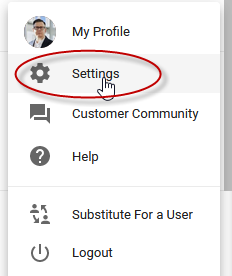
- From the Report Excel Export Format field, choose .xml if you’re using Excel XP or higher, and .csv if you’re using an older version of Excel.
![]()
- If you selected .csv format, enter the character that should be used as a field separator in reports exported to Excel. This field is set to comma (,) by default.
- Select Compress Excel Email Attachment if you want email attachments to be compressed and sent as .zip files. This can be useful in decreasing the file size when sending large reports.
- Click Save.
Exporting data to Excel
To export data to Excel:
- Go to Reports, and open the report whose data you want to export.
- Click the
 icon in the top, right-hand corner of the report.
icon in the top, right-hand corner of the report.
The Excel file will be generated.
Exporting report data to PDF
To export data to Excel:
- Go to Reports, and open the report whose data you want to export.
- Click the
 icon in the top, right-hand corner of the report.
icon in the top, right-hand corner of the report. - Select print options in the dialog that displays.
![]()
You can choose the page size, orientation, font size, and margins. You can also choose to include page or column headers, page numbers, and a report header on its own page, and to separate report groupings with page breaks.
- Click Export.
The PDF will be generated.
FAQs
Why can't I open an export in Excel?
The report or export likely uses .xml format. Files of this type often open in a web browser by default, rather than in Excel.
To open this type of report or export in Excel:
- Open Excel.
- Open a blank workbook.
- Select File > Open, and select the report or export file.
Can I set the currency symbol and amounts to appear in different cells in exports?
Yes, you can. To set the currency symbol and amount to display in different cells.
- Click User Settings or the
 icon located in the bottom, left-hand corner of the page, and click Settings.
icon located in the bottom, left-hand corner of the page, and click Settings.
![]()
- Select the Separate Currency and Amount check box, which is located at the bottom of the page.
![]()
- Click Save.
Leading zeros are removed when I export to Excel
By default, Excel removes leading zeros in number fields. But, some users need to retain exported zeros (for use in payroll software, for example).
To work around this:
- Select cells with leading zeros you wish to retain.
- Right click on the selected cells, and click the Format cells option.
- Under the General tab, click Custom.
- Type a 0 for each digit you want to retain. For example, type 00000 to retain an imported value of 00121.
Or, you could open exported CSV files in software that retains leading zeros, such as Notepad, rather than Excel.
Some numbers display in date format in the export
Numbers may display using a date format if you export a report using .csv format. To fix this, change your export format to .xml.
Related topics
Emailing and printing reports
Saving and sharing reports
I can't open an Excel report or export