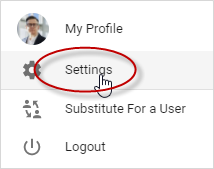Changing your password
You can change your Polaris password at any time. Changing your password on a regular basis can help promote system security.
If you've forgotten your password, refer to I forgot my password for information on how to reset it.
To change your password:
- Click your name at the bottom, left-hand corner of the page.
- Select Settings.
- On the page that displays, select the desired option from the Default Timesheet to Display field.
- Click Save.
- In the dialog that displays, type your old password, and enter your new password twice.
The password complexity rating scale that displays below the New Password field will give you hints to help you strengthen your password.
Your password may need to have a complexity rating of 'Good' or better before you can save it, depending on how your administrator has set up your system.
- Click Change Password.
FAQs
Why do I still need to make changes to my password even though the password strength scale says 'Good'?
In addition to the complexity scale that displays when you're adding a new password, your administrator may have set some other complexity rules, such as requiring passwords to have a certain minimum number of characters, or requiring them to include special characters or numbers.
The note that displays should tell you what changes you need to make.
Why isn't the Settings option available when I click my name?
Your Polaris administrator may have disabled this option. Contact your administrator or your supervisor for more information.