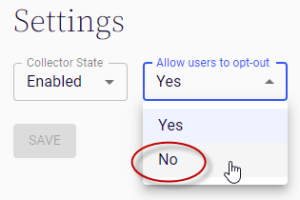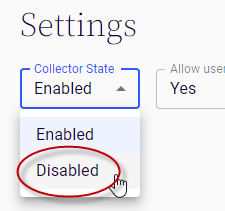Setting up and managing data collectors in ZeroTime™
You’ll need to set up any ZeroTimeTM data collectors you want to use. This involves installing company collectors, and configuring which collectors are optional for users and which aren’t.
At some point, you may want to stop a collector from gathering data. If this happens, you can disable the collector.
Installing a collector
You’ll install Company (Admin only) collectors at the domain-level, so they’ll be available for all users enabled in your system by default.
For information on how to install a collector, refer to the following installation guides.
Cloud collectors
|
Collector |
Description |
|---|---|
|
Adobe XD |
The ZeroTime collector for Adobe XD captures time spent using Adobe XD artboards. |
|
The ZeroTime collector for Asana captures project status changes. In the future, it will also collect time spent working on projects and tasks in Asana. |
|
|
The ZeroTime collector for Jira uses Jira issues and work logs to capture work duration, date and time, and task worked on. |
|
|
The ZeroTime collector for Azure Boards allows users to capture details of their time worked from within Azure Boards. The collector can gather such data as the item worked on, work start and end times, and duration worked. |
|
|
The ZeroTime collector for GitHub captures time users spend working on GitHub projects. Users can record the amount of time they spent on a pull request by entering that duration in the pull request’s comments. |
|
| Microsoft Office 365 |
The ZeroTimecollector for Office 365 captures time spent on Microsoft Word, Powerpoint and Excel. The collector can gather such data as the Office file name, and file properties such as tags, titles, and comments. |
|
The ZeroTimecollector for Microsoft Outlook 365 Email captures time spent on emails accessed through Outlook 365. The collector can gather such data as the subject of the email, sender’s email address, and the duration worked. |
|
| Microsoft Visual Studio Code (Self only) |
The ZeroTime collector for Microsoft Visual Studio Code captures time worked on projects, plus project data such as workspace, date and time, and time zone. |
Desktop collector
|
Collector |
Description |
|---|---|
| Desktop | The ZeroTime collector for Desktop captures information from desktop apps, in Windows or Mac. |
Calendar app cloud collectors
|
Collector |
Description |
|---|---|
| Google Calendar | The ZeroTime collector for Google Calendar captures information from calendar entries. The collector can gather such data as meeting title, date and time, attendees and duration. |
| Microsoft Outlook Calendar | The ZeroTime collector for Outlook Calendar captures information from calendar entries. The collector can gather such data as meeting title, date and time, attendees, and duration. |
Meeting app cloud collectors
|
Collector |
Description |
|---|---|
| Google Meet | The ZeroTime collector for Google Meet captures data from meetings, such as the meeting’s name, start and end times, duration, and participant names. |
| Microsoft Teams | The ZeroTime collector for Microsoft Teams captures data from meetings, such as meeting date, time, attendees, and duration. |
| Zoom Meetings | The ZeroTime collector for Zoom Meetings captures information from meetings, such as meeting date, time, attendees, and duration. |
Browser cloud collectors
|
Collector |
Description |
|---|---|
| Google Chrome |
The ZeroTimecollector for Chrome captures time spent on websites using the Chrome browser. The collector can gather data such as the domains accessed while browsing and durations spent on each. |
| Microsoft Edge |
The ZeroTimecollector for Edge captures time spent on websites using the Edge browser. The collector can gather data such as the domains accessed while browsing and durations spent on each. |
| Mozilla Firefox |
The ZeroTimecollector for Firefox captures time spent on websites using the Firefox browser. The collector can gather data such as the domains accessed while browsing and durations spent on each. |
Chatbot collectors
|
Collector |
Description |
|---|---|
| Google Chat |
The ZeroTime Bot for Google Chat captures information provided via direct message in Google’s Chat feature, such as start time, end time, and account Id. This data is converted into a time entry in ZeroTime. |
| Microsoft Teams Chat |
The ZeroTime Bot for Microsoft Teams captures information provided via direct message in Teams’ Chat feature, such as start time, end time, and account Id. This data is converted into a time entry in ZeroTime. |
| Slack |
The ZeroTime Bot for Slack captures information provided via direct message in Slack, such as start time, end time, and account Id. This data is converted into a time entry in ZeroTime. |
Removing the option to opt out of using a Company (Admin only) collector
By default, when you add a new Company (Admin only) collector, users are allowed to choose whether or not data from that app is collected. They are opted in by default.
You can change this option for any Company collector, and make use of the collector mandatory. If you do this, users will be signed up to use the collector automatically.
There is no opt out option for user collectors, since users opt in by installing them.
To remove the option to opt out of using a Company collector:
- After the collector in question is installed, go to Collectors in ZeroTime.
- Click the collector's card, then click Manage.
- From the Allow users to opt-out field, select No.
Disabling a collector
You can disable any Company collector at any time if you want to stop collecting data from that app; If you disable a collector, it will immediately stop collecting and delivering data to ZeroTime.
If you disable a collector:
- You’ll need to re-install the collector if you ever want to start using it again
- Any machine learning ZeroTime has achieved for that collector will be lost
To disable a collector, either:
- Go to Collectors > Company Collectors.
- Click the collector's card, then click Manage.
- From the Collector State field, select Disabled.
Related links
Understanding ZeroTime data collectors
Managing your ZeroTime data collectors
Introducing ZeroTime
Setting up ZeroTime
Understanding and managing machine learning in ZeroTime