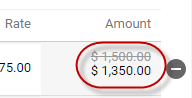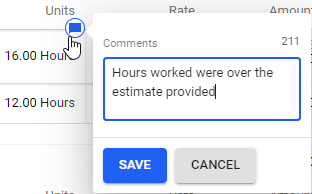Making changes to a draft invoice
Once you’ve created an invoice, you can add more items to it. This may be needed if items were missed when the invoice was created – if, for example, they were not approved at that time. You can also edit or remove items that are already on the invoice.
Refer to Correcting billing errors for information on that topic.
Adding additional items to a draft invoice
To add additional items to an invoice:
- Go to Billing > Invoice.
- Under the Invoice # column, select the invoice you wish to add items to. This takes you to the invoice.
- Click Time Line items, Expense Line Items, Fixed Bid Line Items or Create New Line Item to add additional lines to the invoice.
Editing items on a draft invoice
If your invoice has not yet been sent to the client, you can make adjustments to the line items. For example, you may wish to adjust the number of hours billed to a client for a specific item. You can see which items are editable by hovering over them.
Making changes to the invoice will not update the timesheet the hours were from. Whenever possible, you should correct the timesheet that includes errors instead of amending the invoice itself to fully account for time that was worked.
To edit an item:
- Go to Billing > Invoice.
- Under the Invoice # column, select the invoice you wish to add items to. This takes you to the invoice.
- Hover over the item to see if it is editable. If an amount is editable, the background color changes and a
icon appears.
- Click the value and enter a new one.
The Amount value will updates, with the original is shown above it, but crossed out. The original value won't show on the invoice you send to the client.
- Add an optional comment by clicking the
icon. Comments are internal and are not shown on the invoice you send to the customer.
Removing items from a draft invoice
You may wish to remove items from your invoice if they have been added in error.
To remove items from an invoice:
- Go to Billing > Invoice.
- Under the Invoice # column, select the invoice you wish to add items to. This takes you to the invoice.
- On the draft invoice, click the
icon to remove the row from the invoice.
The line item you removed is now available to add to a different invoice.
Related links
Creating a new invoice
Sending an invoice to your client
Voiding or deleting an invoice
Setting the status of an invoice
How billing works